Connect the AWS database
In this topic, you learn how to connect an AWS database to your Neptune DXP - Open Edition.
Prerequisites
-
You have created an instance on the AWS console.
-
You have launched the AWS instance.
-
You have created your database on the AWS console.
Procedure
-
In the Cockpit, go to Settings and select System Settings.
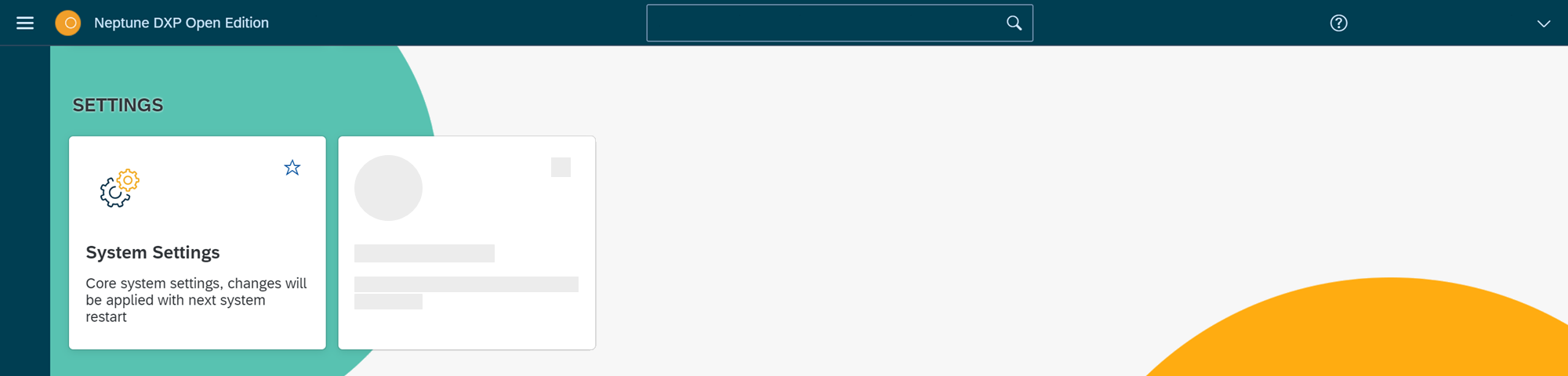
-
In the Database tab, select Edit.
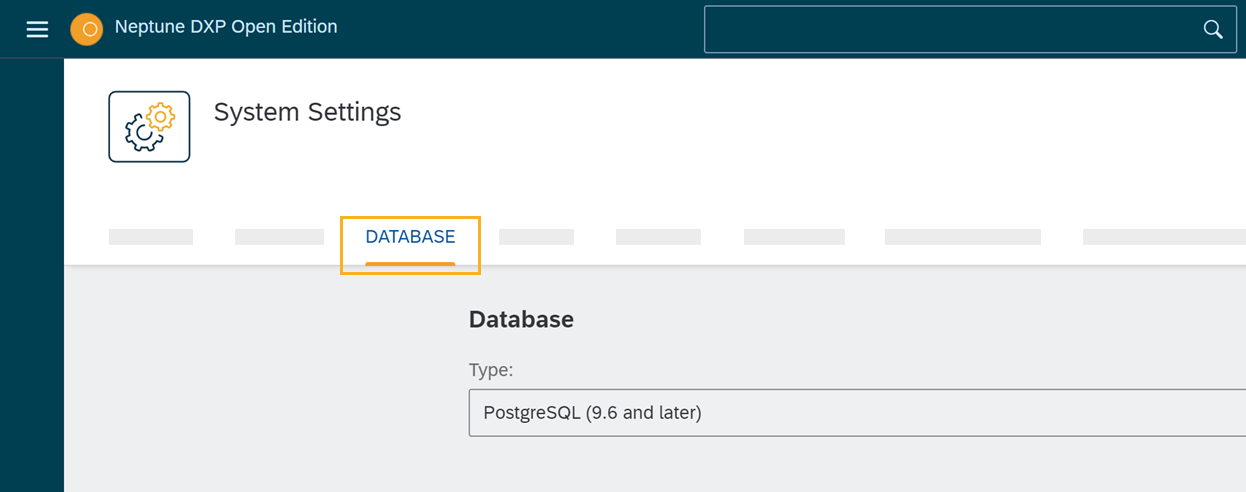
-
From the Type drop-down menu, select PostgreSQL (9.6 or later).
-
If you want to establish a secure SSL connection with the database server, select the Use SSL checkbox.
-
If you selected the Use SSL checkbox, enter the below URI in the URI field.
-
If you did not select the Use SSL checkbox, enter either the URI in the URI field or enter the fields Host, Port, Username, and Password.
The URI consists of multiple elements, for example, host and port. You find all elements on the AWS console in the database overview. The URI looks as follows: postgres://Username:Password@Endpoint:Port/Database -
-
To see the details of your database, open the AWS console.
-
Open the Services menu, go to Database, and select RDS.
-
On the Resources panel, select DB Instances.
-
Select the DB identifier of your database.
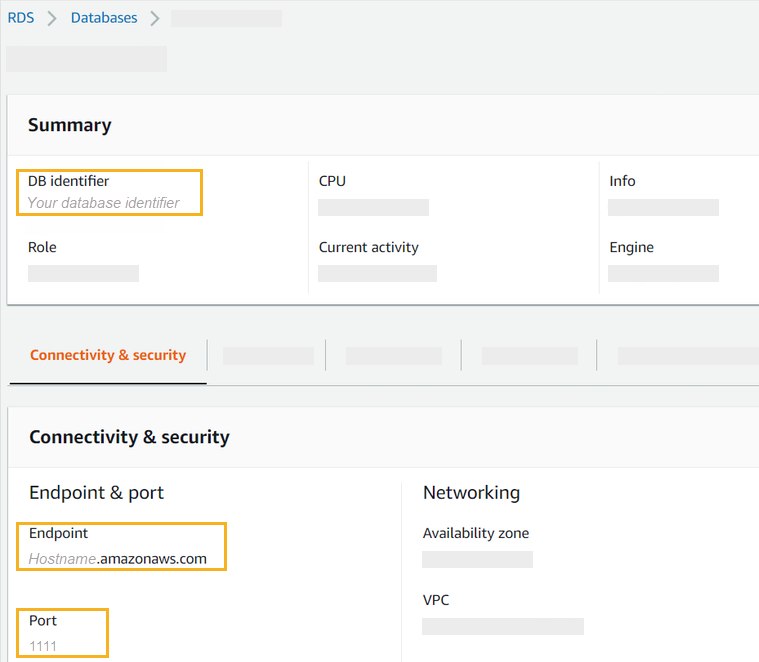
-
Copy the details either to the URI field or the fields Host, Port, Username, and Password.
-
Select Save.