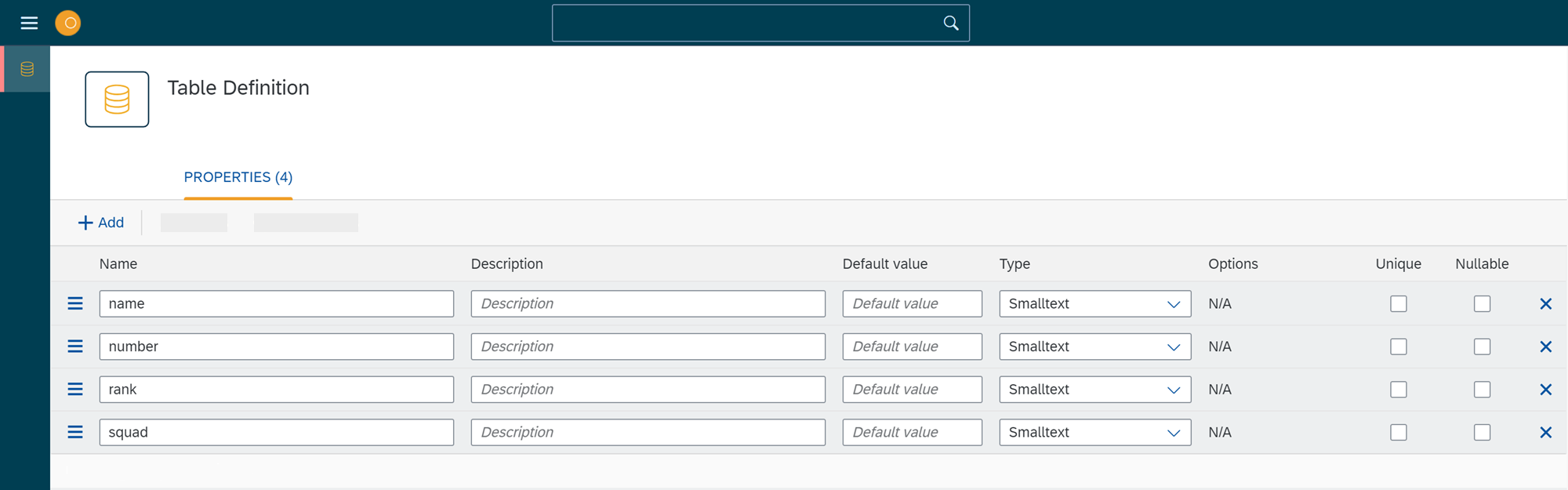Add properties to a table definition
In this topic, you learn how to add properties to your database table and make custom settings.
Prerequisites
-
You have configured a table definition.
Procedure
-
In the Cockpit, go to Tools and select Table Definition.
-
Open your database table.
-
Go to the Properties tab.
-
Select + Add to add a new column to the table.
-
Enter a column name to each column, for example,
name,number,rank, andsquad.To take the case-sensitivity of PostgreSQL and the case-insensitivity of Microsoft SQL Server into account when creating new fields or updating fields for tables, your entries in fields are checked against a set of reserved names for both case-sensitivity types, for example, createdat. Therefore, you cannot enter a column name that is in violation of either case-sensitivity type. The check does not apply to preexisting columns in the table. -
In Type, select a data type for the column.
-
You can enter a Description and Default value.
-
For columns that can only have unique values, activate Unique.
-
For columns that can have no value, activate Nullable.
If you used the example data in this topic, your properties look like this: