Add resources to the master page
In this step, you add data resources to your application. The data is later displayed on the Master Page.
Procedure
| The following steps use the component tree from the component library to go to components. Instead of using the component tree you can also search for the component in the search field above the component library. |
-
On the component library, open Resources and drag and drop the RestAPI component onto Resources in the application tree.
-
On the component library, drag and drop the MultiModel component onto Resources in the application tree.
-
Select the RestAPI component.
-
On the UI object pane, select the Rest API field to open the Rest API library.
-
Search either your API or SAP Example API (Training).
-
Select the operation /CustomerList with the GET Method.
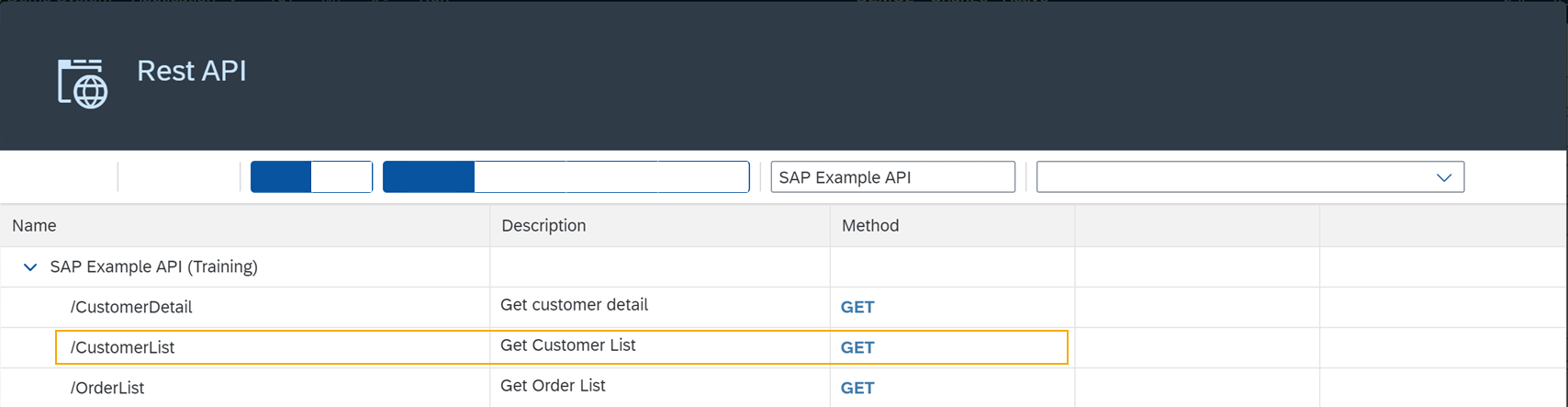
-
On the properties pane, open the API tab > Response > 200.
-
Select the field that matches the operation of your API and select oMultiModel from the list.
-
On the Model tab, select the setInitLoad field and select online from the list.
-
On the application tree, select oMultiModel.
-
On the UI object pane, select the Model Source field and, on the Binding pop-up window, select a Property from your API. In our example, that is
/getCustomerListResponse.