Adaptive edit
The adaptive edit template provides functionalities to create adaptive applications in the Adaptive Designer based on predefined data sources.
In the resulting adaptive application, you can create and update data sets in a form-like display.
Optionally, you can link adaptive applications created with the adaptive edit template to adaptive applications created with the adaptive list template.
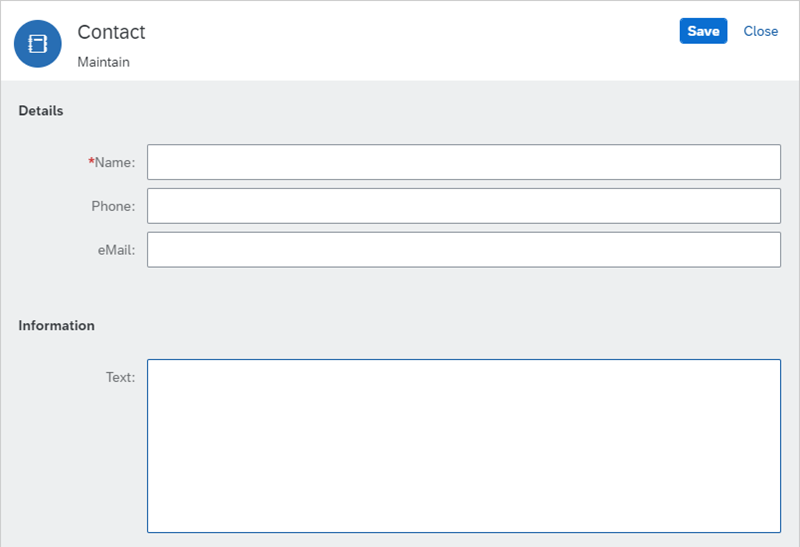
Number Custom Decimals setting
In adaptive applications using the adaptive edit template, you can customize the display of numerical values with decimal places. In the Values section of the Settings/properties pane, select Number Custom Decimals from the Formatter field.
To control the number of decimal places of a numerical value, enter a value in the Decimals field. To format the decimal separator of a numerical value according to regional formatting standards or for compatibility, in the Decimal separator field, choose between Browser Default, Comma, Point.
Conditional Visibility settings
To control whether to show or hide a field in the adaptive edit template, in the Properties section of the Settings/properties pane, you can select the Visible checkbox.
If you select the Visible checkbox, you enable the Conditional Visibility section of the Settings/properties pane.
With conditional visibility, you can dynamically control when to show or hide elements based on specific criteria, for example, to hide buttons based on a specific user input.
The Operator field contains the option Is Empty that checks whether or not the selected field has a value. If you select Is Empty, you hide the Conditional Visibility fields Fixed Value and System Variable as you cannot enter or choose a fixed value or system variable, if the selected field is empty.