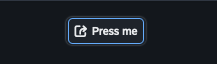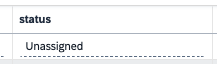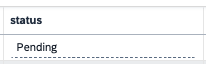Create and use event listener and event trigger
Prerequisites
-
You are familiar with scripts
-
You are familiar with the App Designer
-
You have understood the basics of Events
Procedure
The purpose of this guide is to show you how the neptune.events.Trigger and neptune.events.Listener work together. In this guide we will create two Events where, the event listerner will run custom functions be triggered once the trigger event initiates. In this simple setup, we will have an event
Step 1. Set up first event
-
Open Events and select add
-
Give it a name. In this example, the name is ListenerExample
-
Set Event Action to App
This Event will work as a "listener" and will trigger custom actions that we will set.
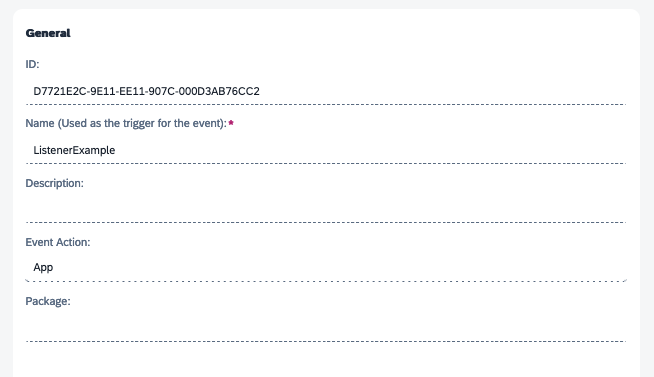
Step 2. Set up script for the second event
-
Open a Project and add a new script
-
Give it a name. In this example, the name is app.js
-
Add the logic
The script will accept the payload and update a given table. Once that is done, we can pass data to the ListenerExample Event and process it anyway we desire.
try {
const eventResponse = {
process: payload.process,
data: null,
}
switch (payload.process) {
case "updateTable":
await entities.inspections_terry.createQueryBuilder()
.update()
.set(payload.data.change)
.where("id = :id", { id: payload.data.id })
.execute();
eventResponse.data = {"status":"Update happended!"}
break;
default:
log.error("Process not handled:", payload.process);
break;
}
await p9.events.publish("ListenerExample", eventResponse) // this function initiates the event listener
complete();
} catch (err) {
log.error(err)
complete();
}| In this example, we have dragged and dropped a Table in the script |
Step 3. Create the second event
-
Open Events and select add
-
Give it a name. In this example, the name is TriggerExample
-
Set Event Action to Script
-
Select the script you have just created
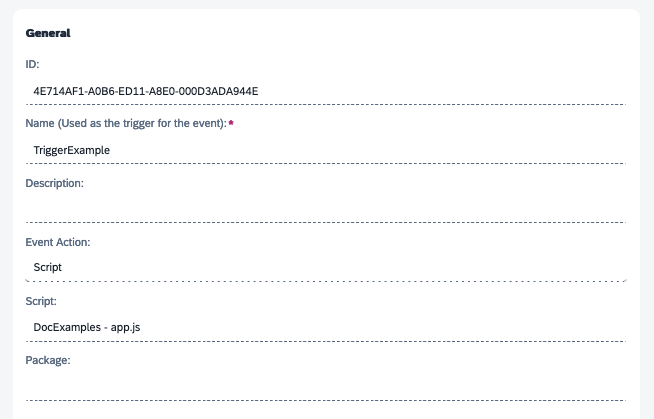
Set up the neptune.events components
For the neptune.events.Trigger:
-
In the App Designer, drag and drop a neptune.events.Trigger in Resources
-
At event, select the trigger event. In this case, it is TriggerExample
For the neptune.events.Listener:
-
Drag and drop a neptune.events.Listener in Resources
-
At event, select the listener event. In this case, it is ListenerExample
Regarding how we handle the response we pass back to the ListenerExample, we will define a function that will be triggered each time ListenerExample is called.
In a script past the below:
function handleData(payload) {
switch (payload.process) {
case "updateTable":
const data = payload.data
console.log("Response data from script: ",data)
break;
default:
console.log("Not handled");
break;
}
}Now, we need to refer this function in the actions of the neptune.events.Listener.
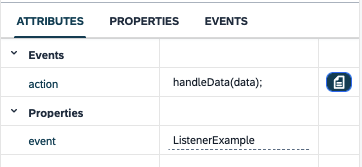
Execution
There are many ways to trigger this process. In this example, a button once selected will trigger the TriggerExample Event and pass data.
In the Press Event add the following:
var payload = {
process:"updateTable",
data: {
id:"EDC4F5BA-3DE0-4BE7-9B50-010D667CC684", // id of an entry located in the table
change: {
"status" : "Pending" // altering "status"
}
}
}
triggerEventTrigger(payload);