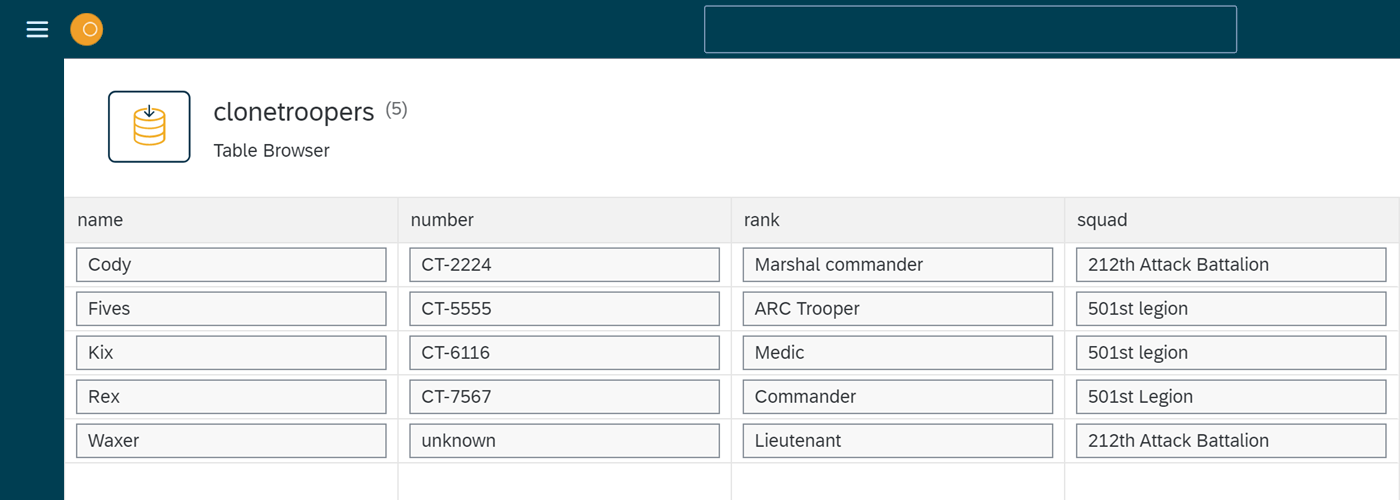Add data records to a database table
In this topic, you learn how to add data records manually to a database table that you defined before in Table Definition.
Prerequisites
-
You have configured a table definition.
-
You have added properties to the table definition.
Procedure
-
In the Cockpit, go to Tools and select Table Browser.
Result: The Table Browser opens. You see a list of all table definitions sorted by name.
You can hide all artifacts created by others to find your artifacts easier. To do that, change the Updated By filter to Me. -
Select your table definition.
Result: You see the properties you added to your database table.
-
Select Run.
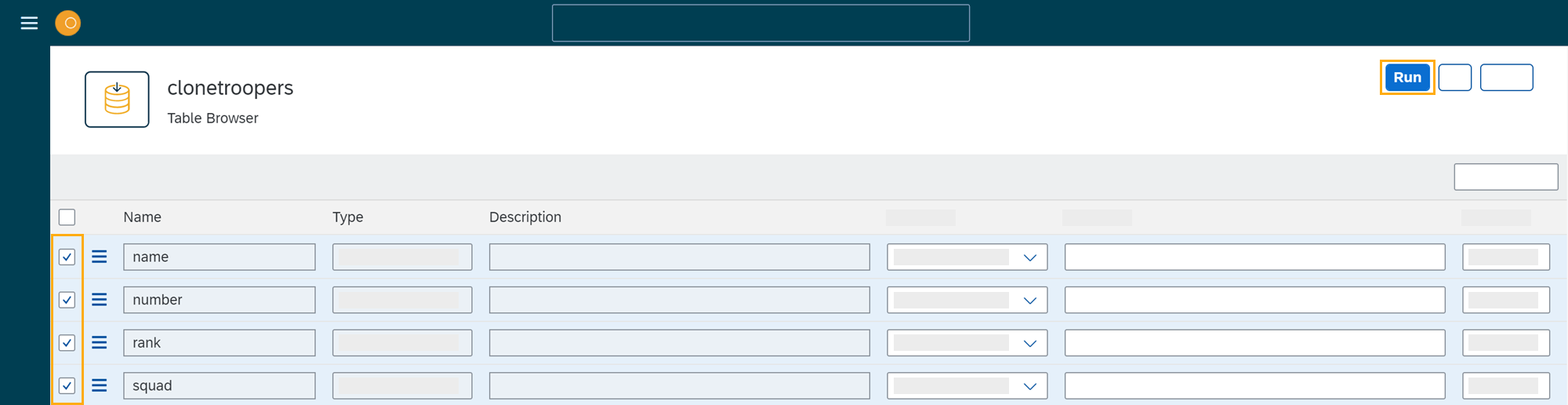
-
Select Edit to activate the edit mode.
Result: Existing data records become editable.
You can import data from your local system instead of adding it manually. Select Import on the toolbar, select a file from your local system, and go to the last step of this task. -
On the toolbar, select Add to add rows to your table.
-
Enter data to all rows, for example, a name, number, rank, and squad for each row.
-
Select Save and Display to exit edit mode.
If you use the example data in this topic, your table looks like this: