Set up a subaccount on the SAP Business Technology Platform
In this topic, you learn how to set up a subaccount on the SAP Business Technology Platform (SAP BTP) after you created the trial account.
A subaccount adds another level to your trial account. You can have different subaccounts for different purposes. In this case, you set up a subaccount to host Neptune DXP - Open Edition and your applications.
Prerequisites
-
You have created a trial account on the SAP BTP in Set up a trial account.
Procedure
-
Go to the SAP BTP login page and sign in.
-
Select Enter your Trial Account.
Result: The subaccount overview opens.
-
Select New Subaccount.
-
Fill at least all mandatory fields. You can use your own configurations or the ones in the screenshots below.
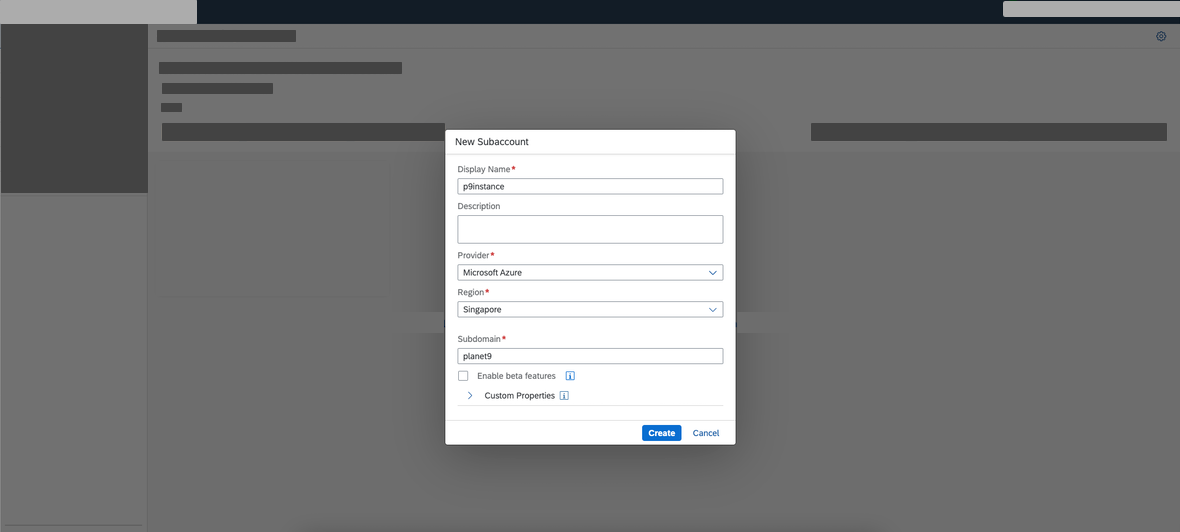
-
Select Create.
Result: The subaccount overview now shows a trial subaccount and your subaccount.
-
Select Entitlements > Entity Assignments.
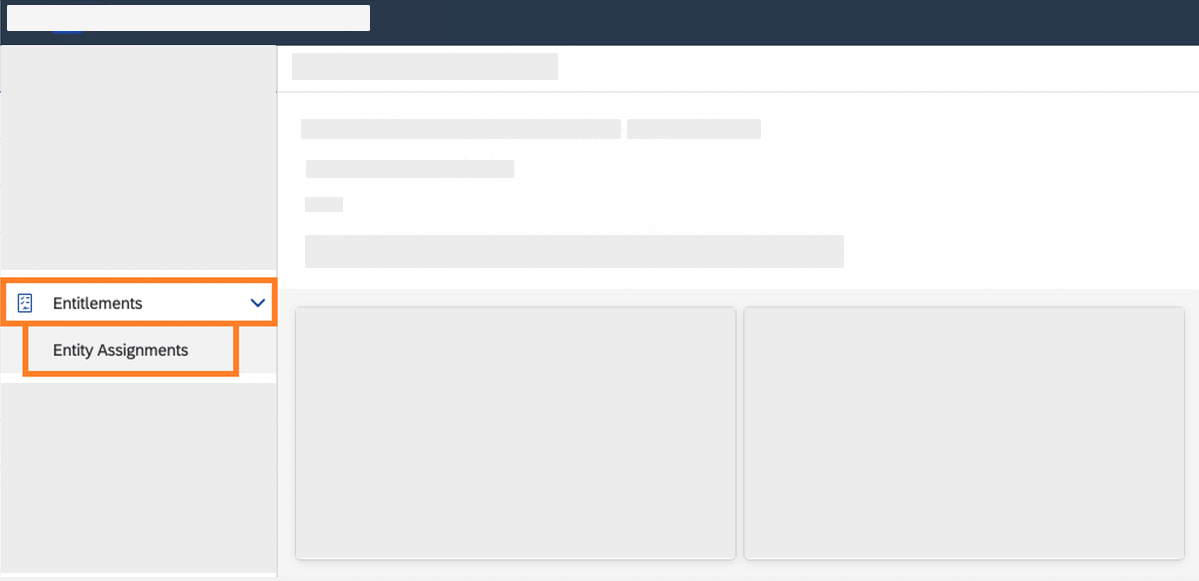
-
Open the Show drop down menu and select Subaccounts.
-
Select all subaccounts from the list. This includes the subaccount you created and the trial subaccount created by SAP.
-
Select Go.
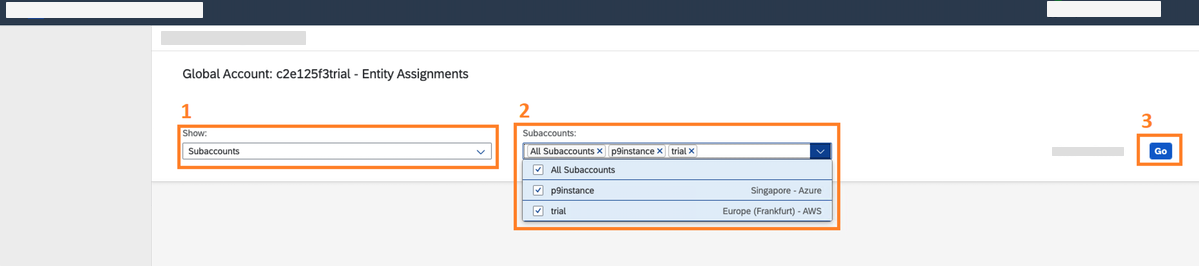
Result: All subaccounts are displayed with their entitlements. Your subaccount has no entitlements. The trial subaccount has many entitlements.
Your SAP account has four memory units by default. All four units are assigned to the trial subaccount created by SAP. You must transfer the memory units to the subaccount that you created for Neptune DXP - Open Edition so that your subaccount can use the memory.
Transfer memory units to the trial subaccount
-
Select Configure Entitlements to start the trial subaccount.
-
In the Cloud Foundry Runtime row, select the trash bin icon to free up all four memory units.
-
Select Save.
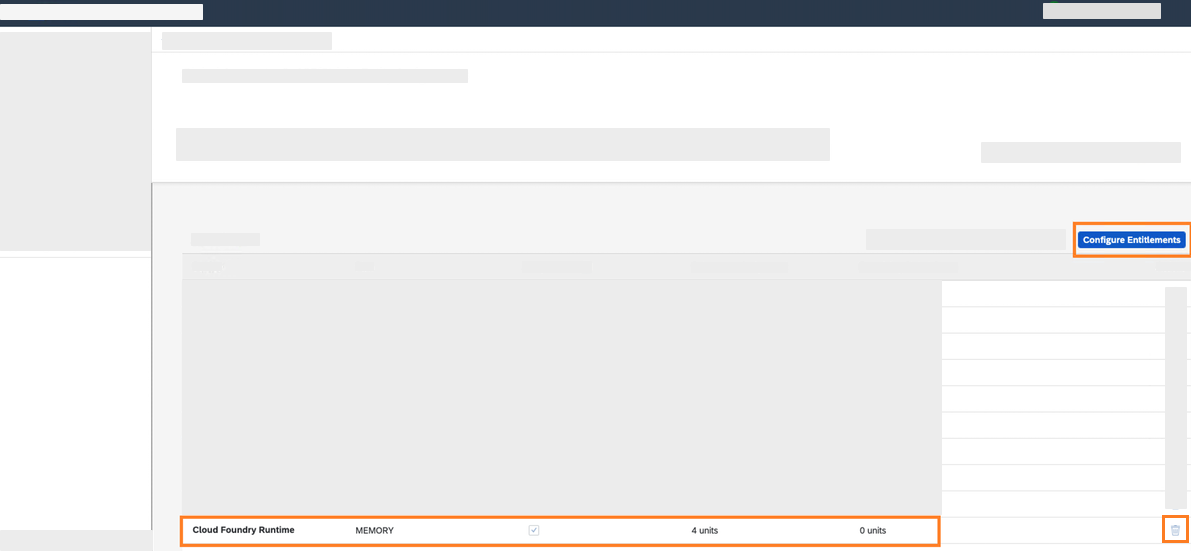
-
In your subaccount, select Configure Entitlements > Add Service Plans.
-
In the dialog, select Cloud Foundry Runtime and select the MEMORY checkbox.
-
Click Add 1 Service Plan.
-
In the subaccount assignments column, increase the number of units to
4. -
Select Save.

Result: When your changes are saved, the subaccount assignment has four units. The remaining Global Quota has zero units.
Next steps
-
Enable Cloud Foundry to use the subaccount that you created.