Set up Neptune DXP - Open Edition port 80 and port 443 in Windows
Neptune DXP - Open Edition by default listens on port 8080 for HTTP and on port
8081 for HTTPS.
It cannot listen on port 80 and on port 443, because these ports are privileged
and reserved for administrators in the operating system. It is therefore not recommended
to use Neptune DXP - Open Edition as a privileged process. So, we use netsh to
create the redirects from port 80 to port 8080 and from port 443 to port 8081.
Prerequisites
This procedure works using as well as not using Network Load Balancing at the same time.
Create the redirect on each server
This either applies to your only server or to all your servers in case you have multiple instances of Neptune DXP - Open Edition in different servers.
-
To check the IP address your server is using in your local area network, run
ipconfigin the command line interface. It will be different for each server (IPv4 IP Address), as shown in the following example.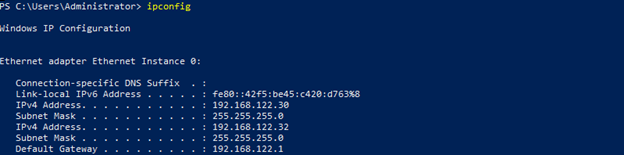
-
To create redirects from port 80 to port 8080 according to our example, run the following in the command line interface:
netsh interface portproxy add v4tov4 listenport=80 listenaddress=0.0.0.0 connectport=8080 connectaddress=<yourIPaddress>
-
To create redirects from port 443 to port 8081 according to our example, run the following in the command line interface:
netsh interface portproxy add v4tov4 listenport=443 listenaddress=0.0.0.0 connectport=8081 connectaddress=<yourIPaddress>
-
To check if your redirects were created, run the following in the command line interface:
netsh interface portproxy show all. Your result should look similar to our following example.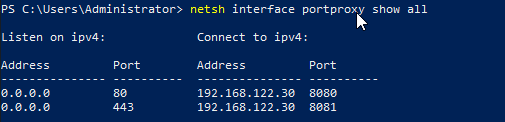
-
If you have multiple Neptune DXP - Open Edition instances, repeat creating the same redirects for the rest of the servers.
Update Network Load Balancing
This is only needed, if you use Network Load Balancing to include the load balancing of the new ports.
-
To open the Network Load Balancing configuration, run
nlbmgr.exein the command line interface. -
Right-click on the cluster and select "Cluster Properties".
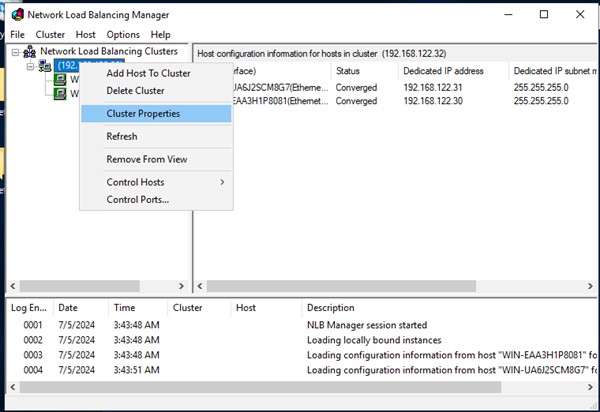
-
In the tab "Port Rules", ensure that you are redirecting port 80 and port 443 in the cluster.
Otherwise, add them with "Affinity:None", as shown in the following example and confirm with "OK".
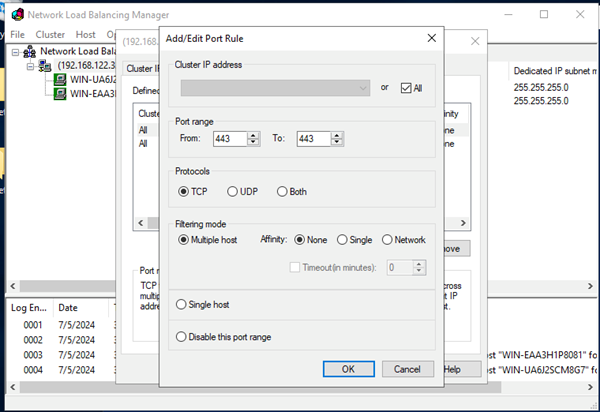
Result: Your redirects show in the tab "Port Rules", as shown in the following example.
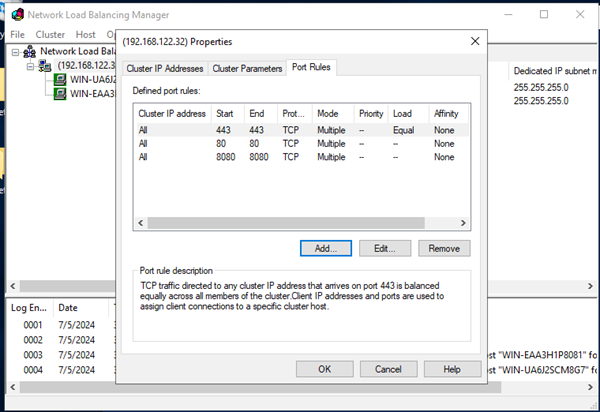
You can close the Network Load Balancing Manager and the redirects should also be active for the clustered IP.