Edit a PDF template
In this topic, you learn how to edit an existing PDF template.
Prerequisites
-
You have created a PDF template.
-
You have opened a PDF template.
-
Your PDF template is in editing mode. To put your PDF template in editing mode, select the toggle to edit icon.
Procedure
Add elements to your template
-
Drag the element you want to add from the Component library pane to the Document tree pane. You can change the attributes of the element in the Properties pane on the right.
-
Select the Save icon.
Remove elements from your template
-
Right-click on the element you want to remove.
-
Select Delete.
-
Select the Save icon.
Add test data to your template
-
Select the Test Data icon.
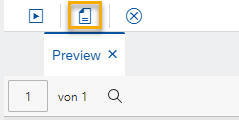
Result: The Test Data tab opens.
-
You can insert the test data. Test data is used to provide some content while you design your PDF template. The format of the test data is
json.
Preview your template
-
Select the Preview Icon.
Result: A preview of your PDF is displayed in the Preview pane.
-
You can select the Activate icon to refresh the preview of your PDF template.
Configure the properties of an element
-
Select the element you want to configure.
Result: The properties of the element are shown in the Properties pane.
-
Configure the properties of the element in the Properties pane corresponding to their use.
-
Select the connected icon to bind an interface to an attribute of the element. By this, this element is binded to the content that comes from an API.
Result: A new window opens.
-
Select the interface you want to bind to the attribute.