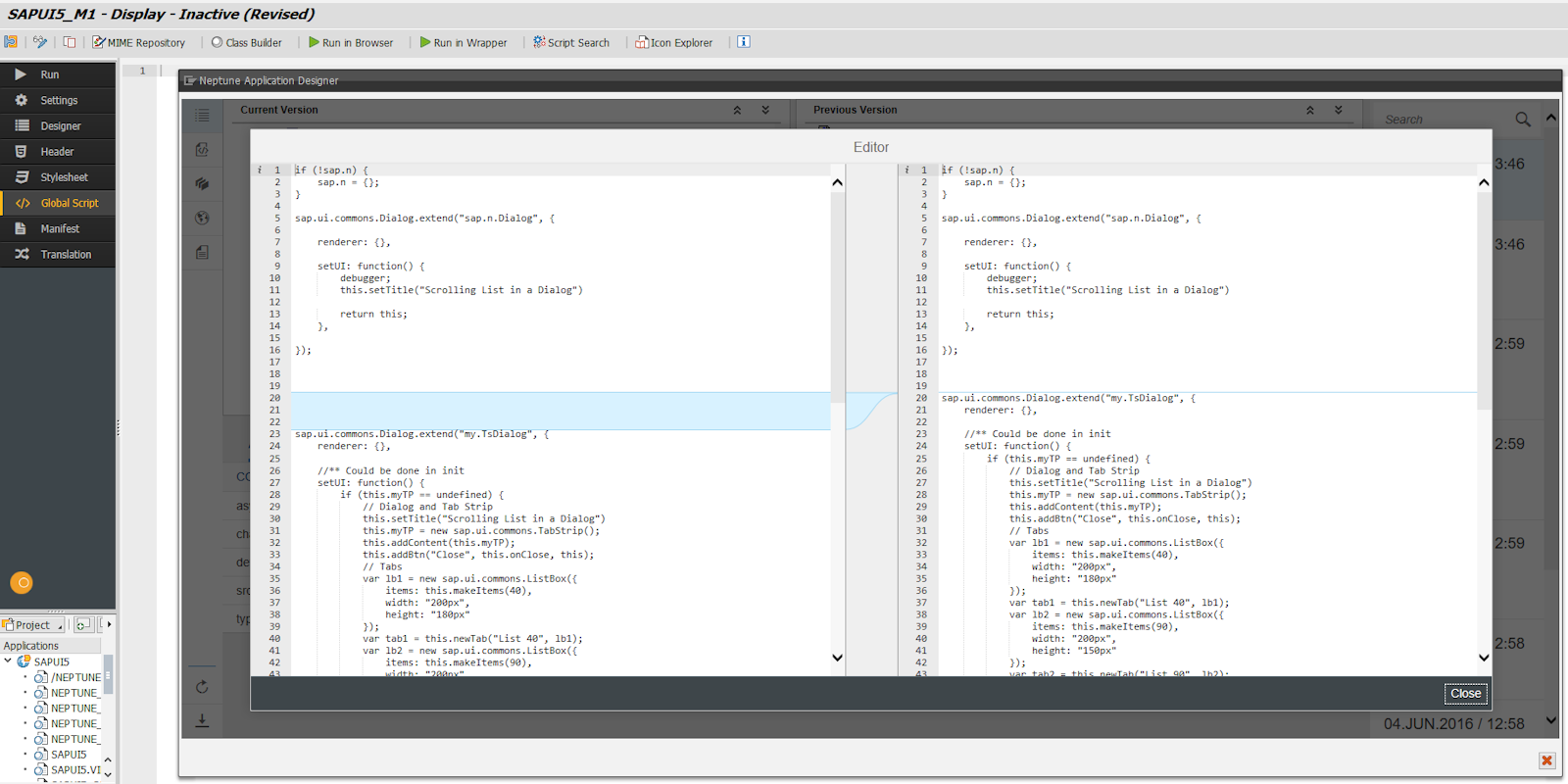Version Management
Procedure
Generate a new version
Once an application is active, you can generate a new version by clicking on Application and then selecting Generate Version.
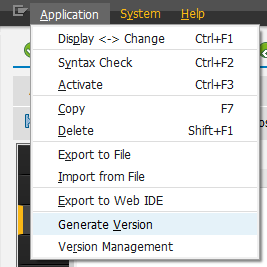
| You can also generate a version through the App Designer |
In addition, every time a transport request is assigned to an application, a new version is automatically generated in the system.
Comparing versions
To access the Version Management section, click on Application in the menu and then select Version Management.
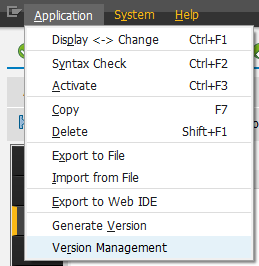
The screen will be divided into two sections. The left side will display the current version of the application, while the right side will present a list from which any of the previous versions of the application can be selected.
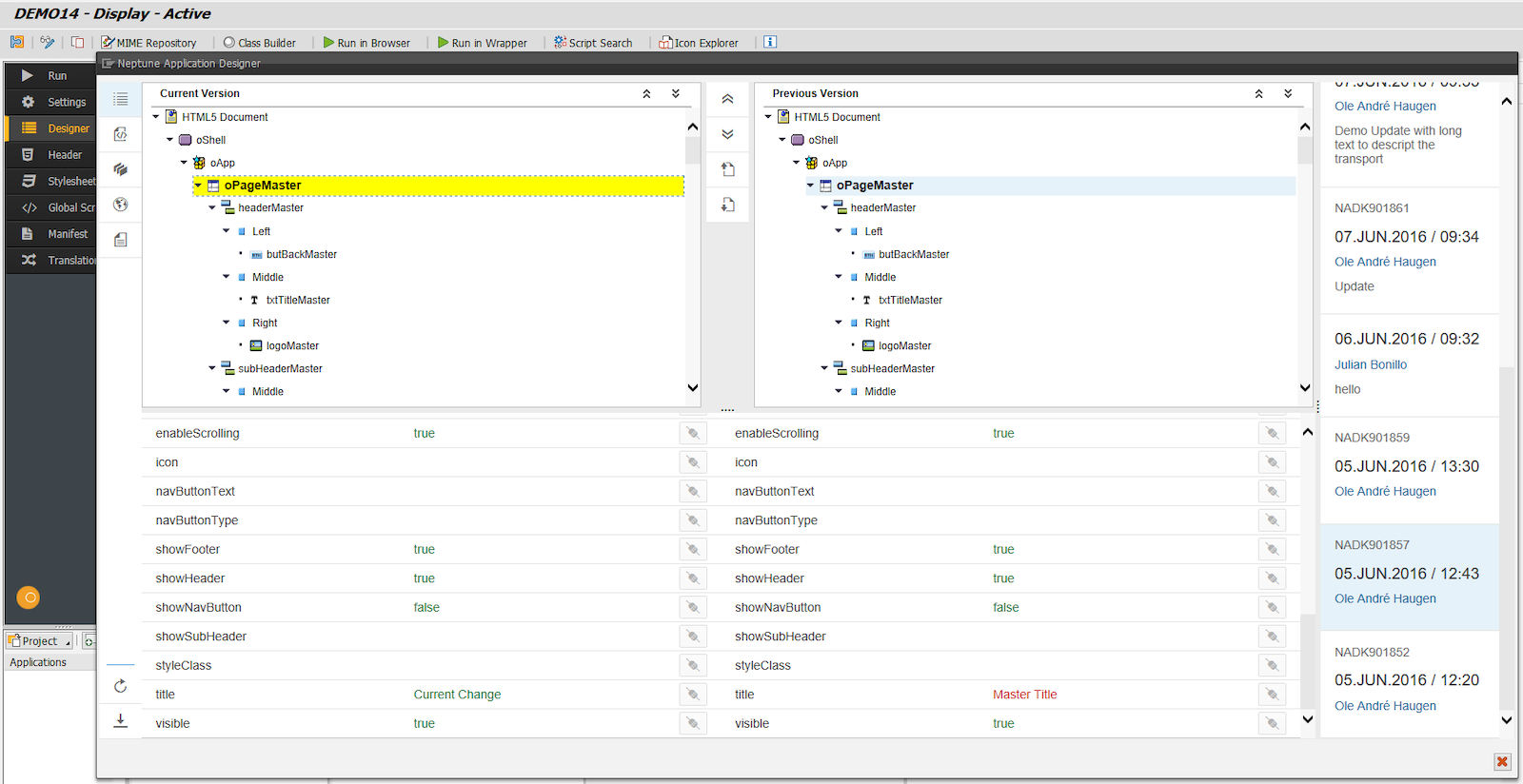
Color legend in objects comparison
Objects in the component tree will be highlighted with different colors based on a comparison between the current and previous versions.
- Yellow
-
There are differences in the object attributes between versions.
- Green
-
The object is new in the current version (and did not exist in the previous version).
- Red
-
The object existed in the previous version but has been deleted in the current version.
- Peach
-
The object was disabled in the previous version.
Color legend in attributes comparison
Object attributes will be displayed in the following colors in order to show differences.
- Green
-
Attribute value did not change between previous and current version.
- Red
-
Attribute value changed between previous and current version.
In the example below, attribute title has changed while attribute visible has not.