Application Management
With Application Management, you can monitor all applications in the system. You can check their status, type, or view further information.
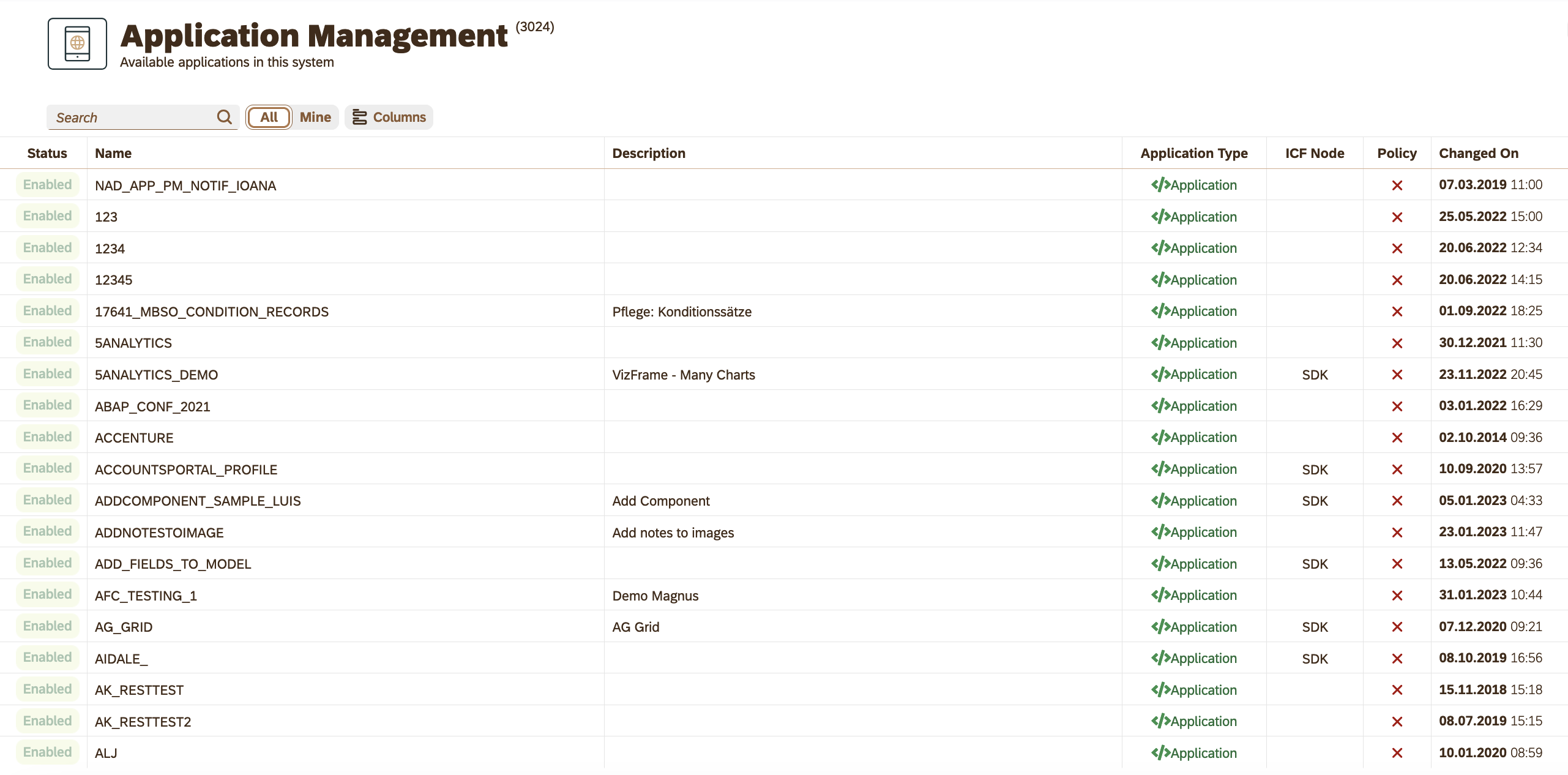
By default, you see a table of all existing applications. You can check the app’s status, and the total number of apps in the system, as well as perform actions on the apps. If you click on an application, the details of the application open in the General tab next to the tabs Policy and Where-used.
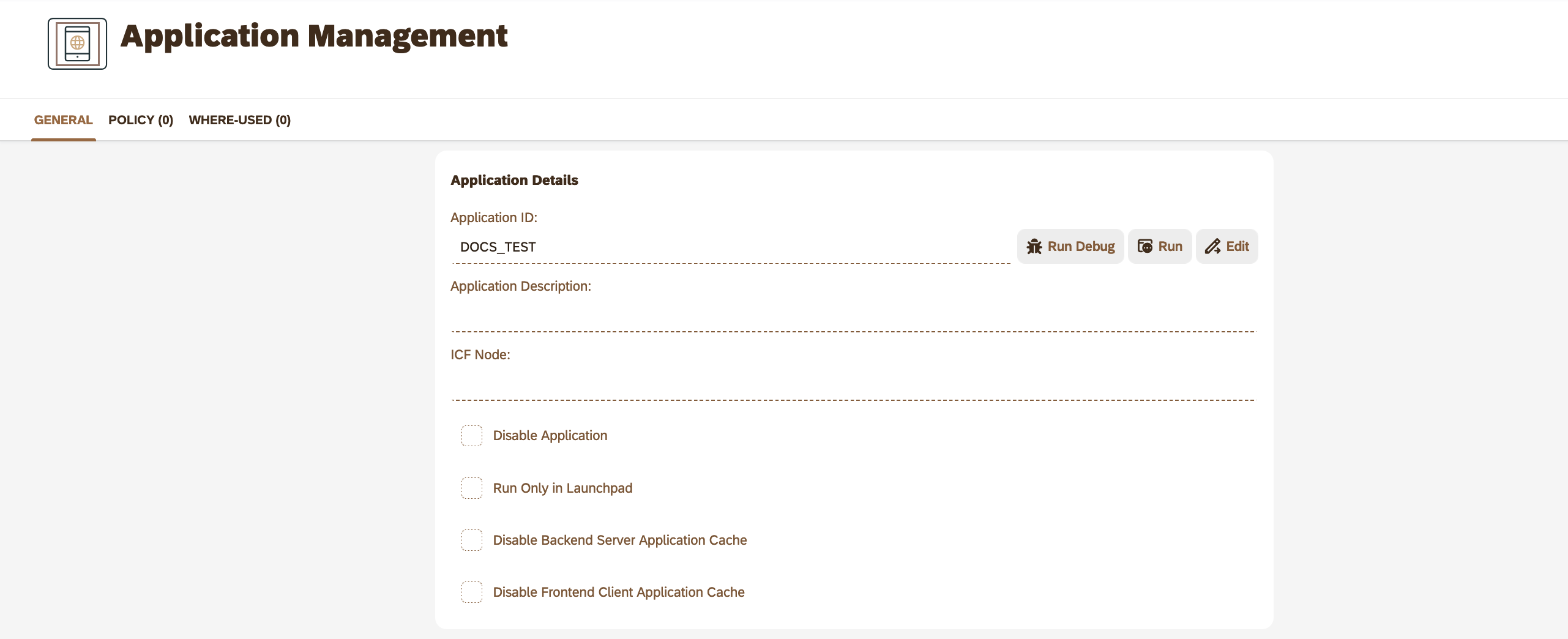
General tab
In the General tab, you can provide a description for the application or disable the application itself or its caches. You can also perform actions on the application. There are three action buttons:
-
Click Run debug to run the application with debug files.
-
Click Run to run the application.
-
Click Edit to edit the application in the App Designer.
In production environments, all Javascript resources are compiled into a minified Core.js file, which can be difficult to debug. Run the application with debug files if you intend to debug the application.
Disable application
If the application for some reason should not be available for end users, the application can be disabled.
Run only in Launchpad
With this checkbox, you can limit the access to this application, so it can only run inside a Neptune Launchpad and not stand-alone.
Disable cache
When running an application stand-alone, the application will run in its own HTML page, the application will be created from scratch on each reload. When the application is running in the Neptune Launchpad, the whole application will be wrapped in a sap.ui.jsview. This view will be cached both on the backend SAP server and in the front-end browser by default. This will serve the view very fast to new and returning users.
If an application for some reason should not run from cache, caching can be turned on both at the backend level and the front-end level.