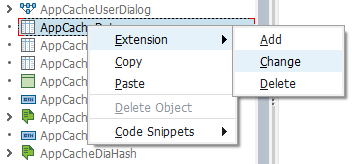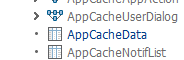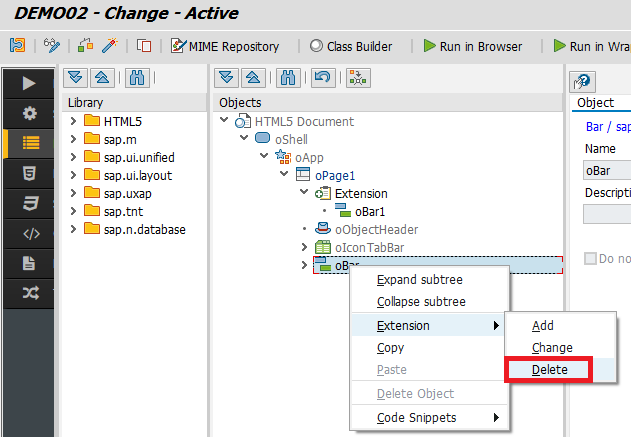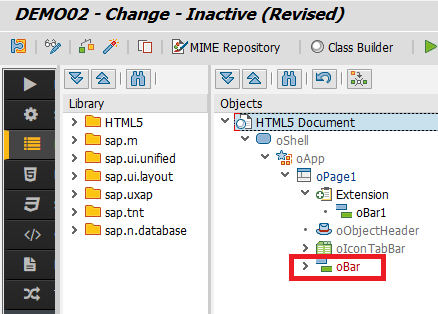App Extensions Framework
Neptune Apps can be extended, allowing for the creation of new Apps to build upon an existing base App. Whenever updates are made to the base App, all the extensions associated with it will automatically inherit the new changes.
Procedure
Creating an Extension App
Firstly you must choose your Base Application. This can be any Neptune Application. In the example below: DEMO01
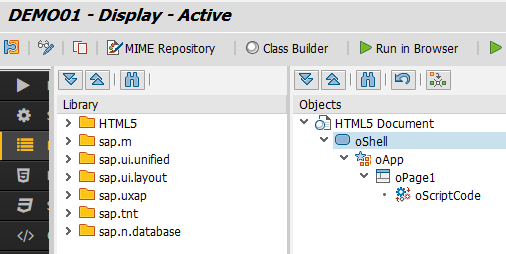
Now, create the Extension Application. Set it as Extension Application and set a Base Application in the Settings section. Click Load button.
In the example below, Extension Application DEMO02 is using DEMO01 as Base Application.
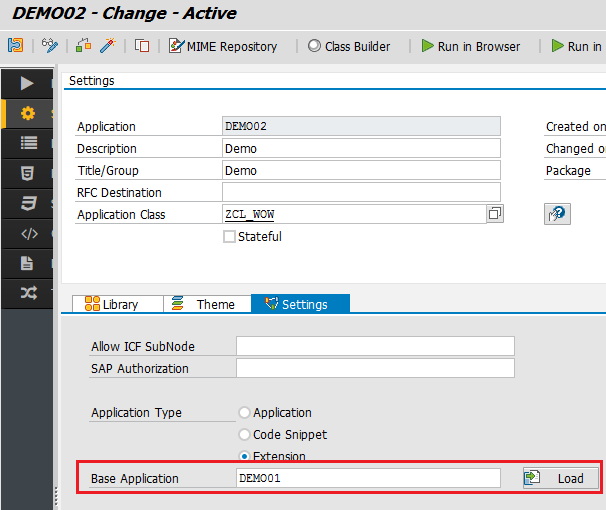
Working on the Extension App
Initially, the Extension Application (DEMO02) will have an identical structure to its Base Application (DEMO01). The entire object tree will appear disabled, displayed in gray color, even in change mode. Drag and drop functionality will not be available.
To modify an object, a right-click action must be performed on it. This action will open a context menu displaying the options Extension → Add/Change/Delete.
Adding a new Extension
In the example below, a new Extension is added to oPage1 object.
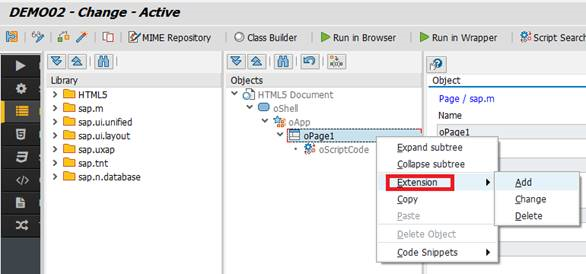
Inside the Extension object, drag-and-drop will work as usual, and all objects can be modified.
The new Extension contains a Subheader with a Button inside.
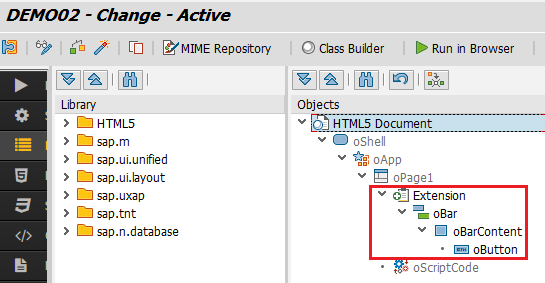
In this example, if DEMO01 is activated, a Page without a Subheader will be displayed. If DEMO02 is activated, a Page with a Subheader (and a button inside) will be displayed.
Whenever the Base Application DEMO01 is updated, DEMO02 will automatically get the changes.