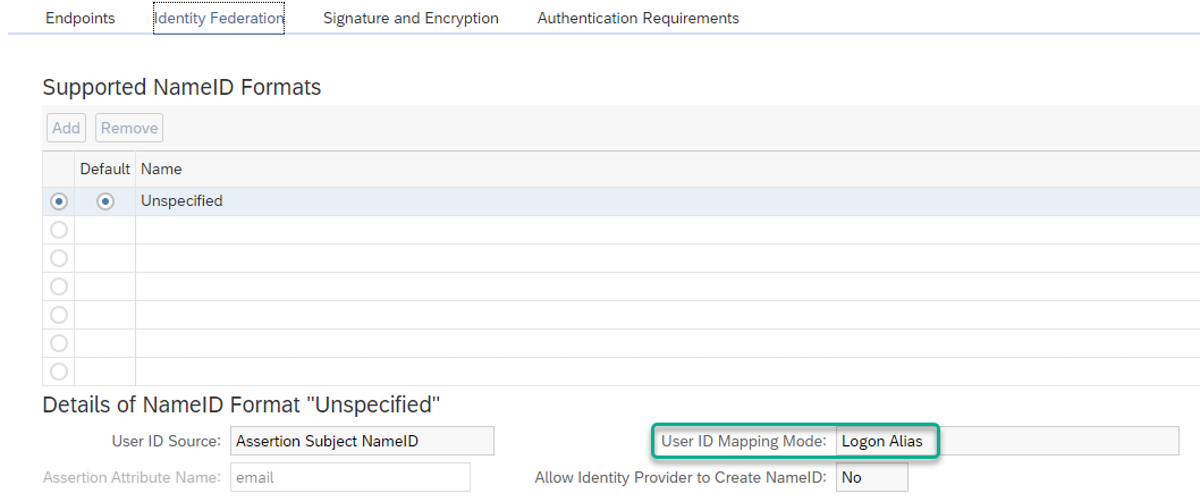Using Okta as identity provider for mobile clients
First you need to create your OKTA domain that you will use for your organization. A trial period (30 days) is available if you are not yet sure that OKTA is what you need. You can create your domain and start your trial period here: https://www.okta.com/free-trial/
Create app from Template Neptune Mobile Client
When logged is an Admin in your Okta account, go to Applications, and press the button "Browse App Catalog".
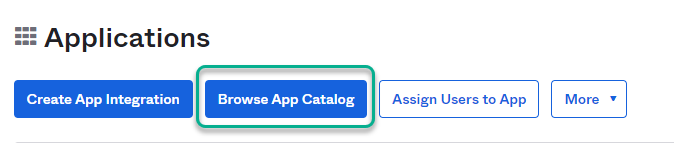
Search for Neptune Mobile Client and then press the Add button.
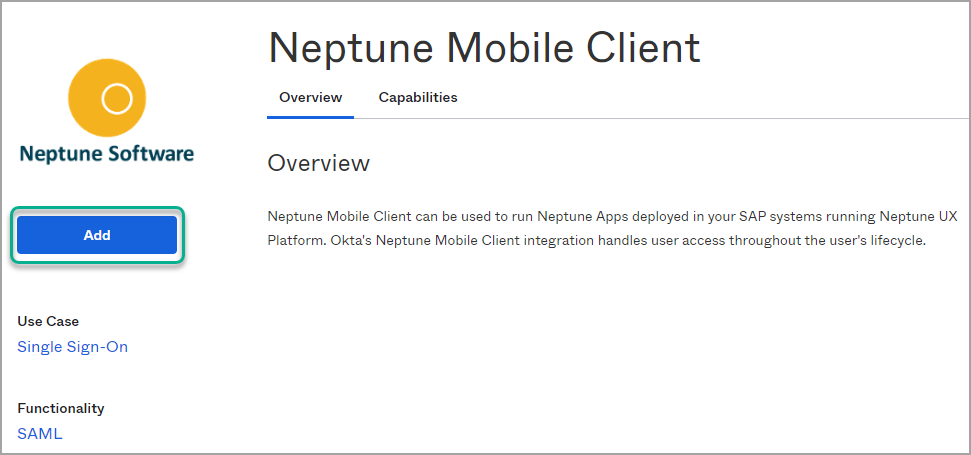
In the Sign On section of the app you can click on the "View Setup Instructions" button for more detailed instructions.
Create app without Template
First go to Applications, and "Add Application".

Next select "Create New App" instead of selecting one of the many templates.
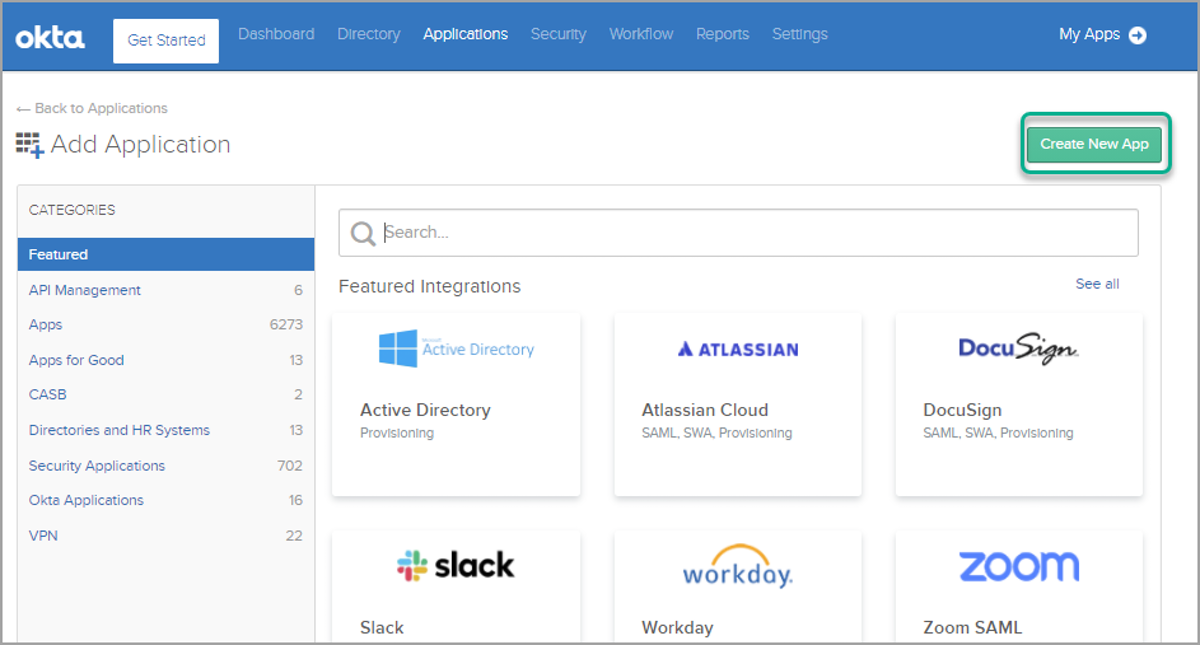
In the first screen, select SAML 2.0:
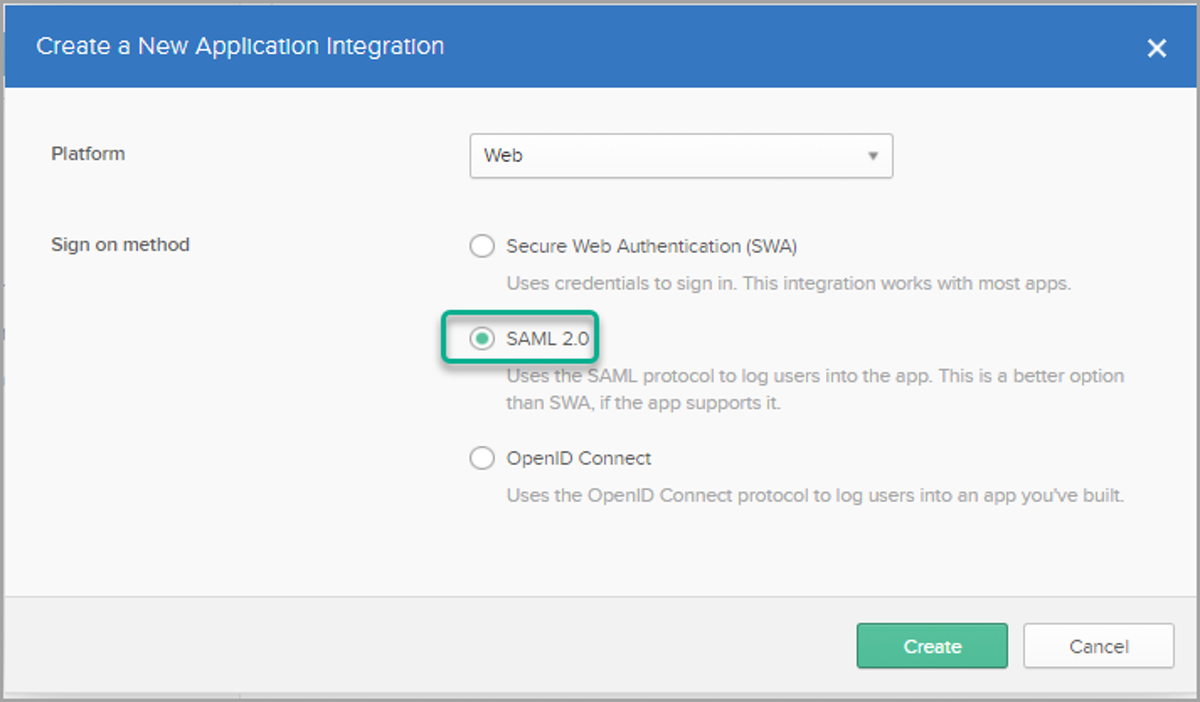
Next configure the SAML integration in OKTA:
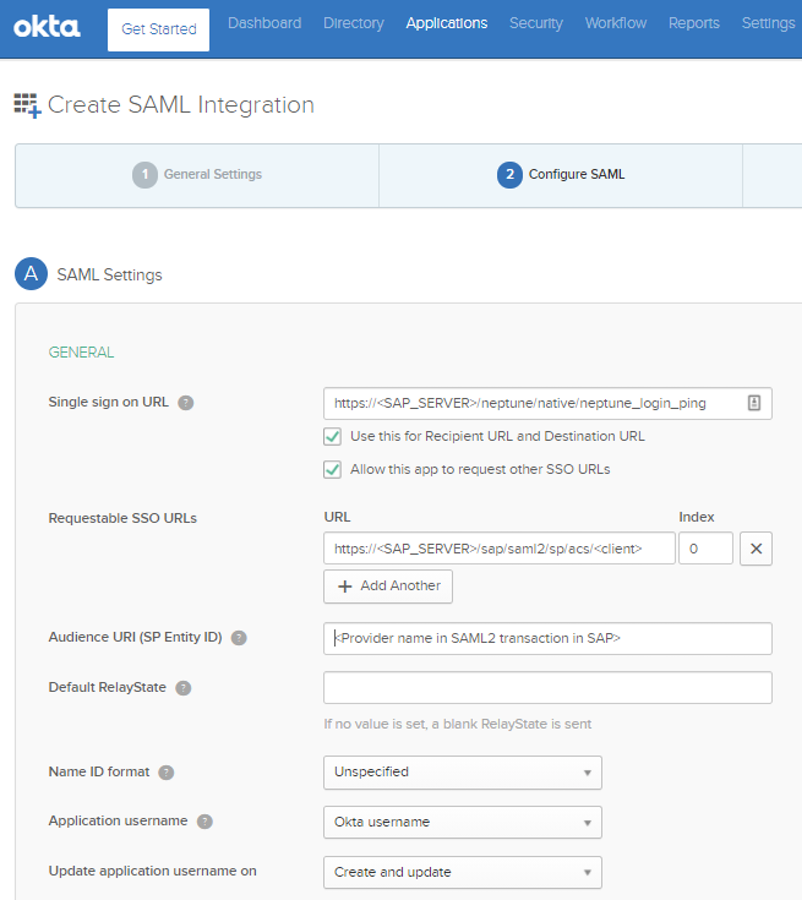
The Provider name to be used for Audience URI must correspond to what you have/specify in transaction SAML2 in your SAP system:
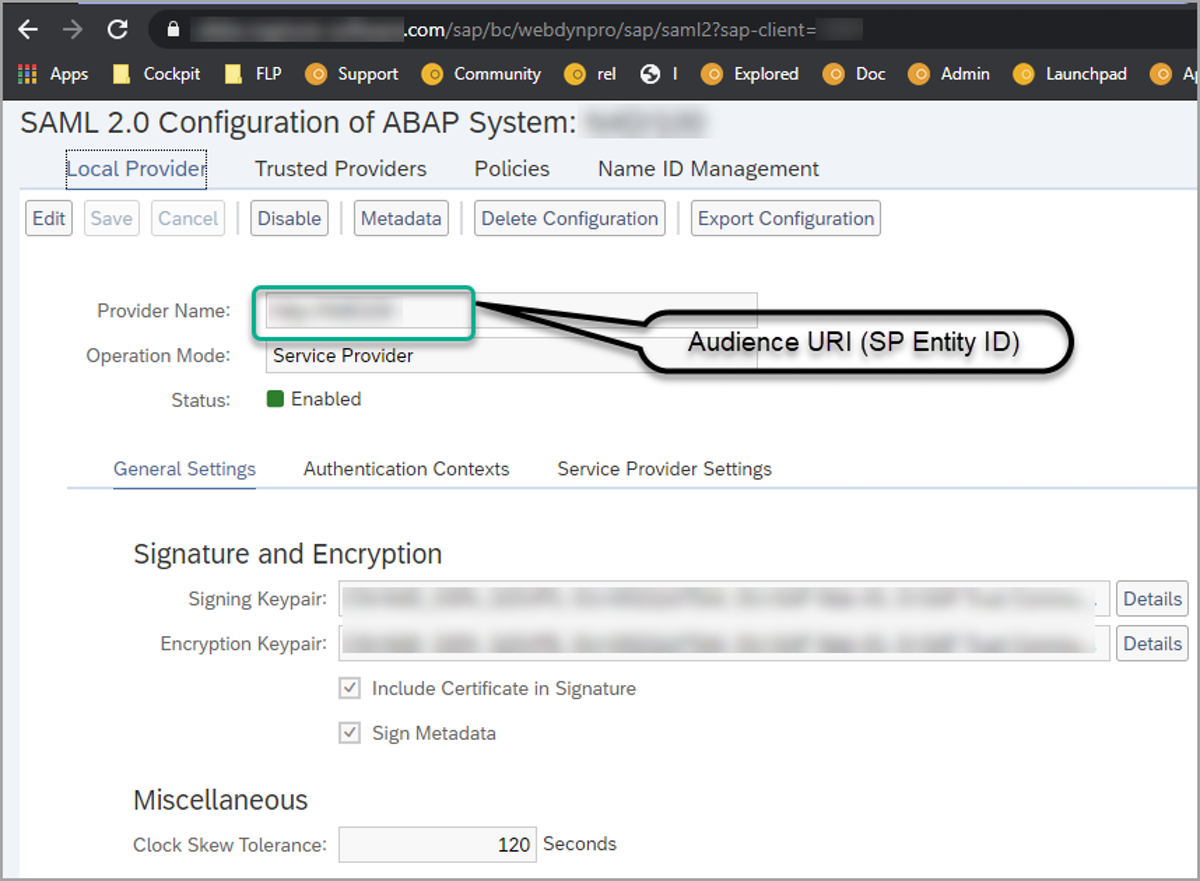
After you click Finish on the Wizard of Application creation in OKTA, you can go to the Sign On tab to get further setup instructions:
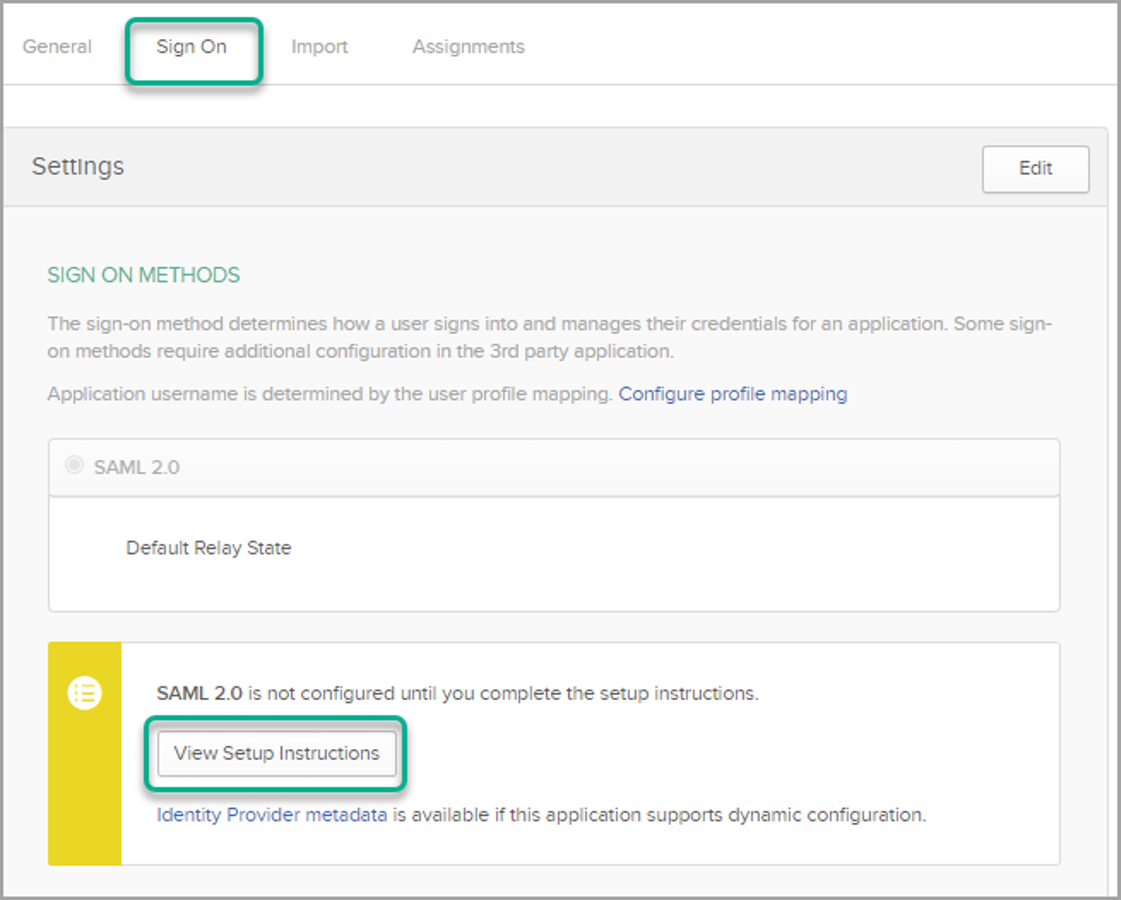
With the setup instructions you can create a metadata file that you can upload in SAP transaction SAML2 when creating a new Trusted Provider:
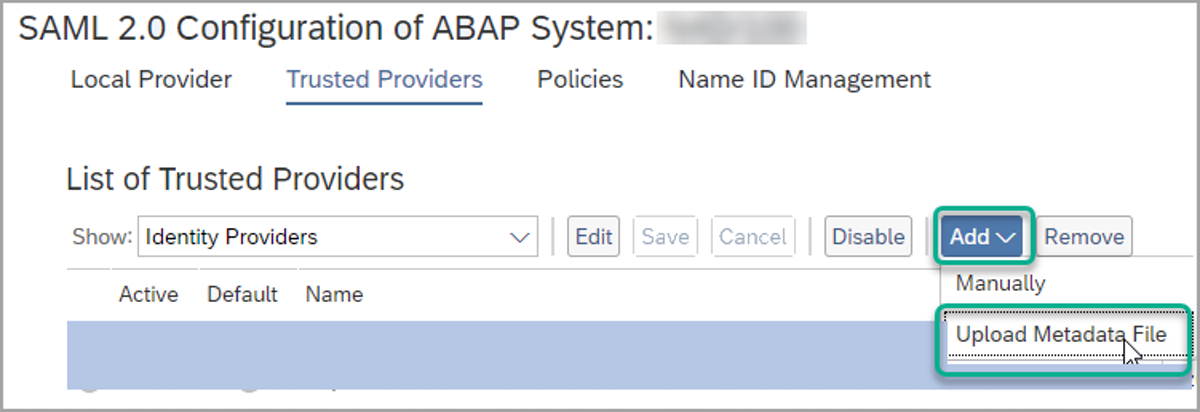
Leave all default values in the Wizard and just click "Next" and "Finish". In this example the logon to SAP is the Logon Alias for the SAP user, which should contain the users okta username (email). We therefore need to setup "Specified NameID Formats" like this: