Windows Key Creation
Disclaimer: The goal of this documentation is to provide you a guide on how to create Windows 10 certificates for your applications. This guide is a simplified version of the VoltBuilder for Windows, so please refer to https://volt.build/docs/windows/ for more information.
Create SelfSigned Certificate
Open Windows Powershell and type the command below. This command will create a self-signed certificate using VoltBuilder that you will be able to see in your Windows applications.
New-SelfSignedCertificate -Type Custom -Subject "CN=VoltBuilder" -KeyUsage
DigitalSignature -FriendlyName "VoltBuilder" -CertStoreLocation
"Cert:\CurrentUser\My" -TextExtension @("2.5.29.37={text}1.3.6.1.5.5.7.3.3",
"2.5.29.19={text}")
After entering the command above, you should see the output shown below.

Then we will need to set up the password and export the certificate with the two commands below.
$password = ConvertTo-SecureString -String myPassword -Force -AsPlainText
Export-PfxCertificate -cert "Cert:\CurrentUser \My\804016A7B28492A5B29266A20373FE42ACED49CE" -FilePath c:\users\George \temp\windows_release.pfx -Password $password
After entering the command above you should see the output below.
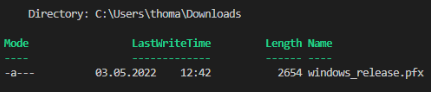
Install SelfSigned Certificate
After Downloading the exported appx file, follow the steps below to install it in your computer.
-
Right click on appx file.
-
Click Properties.
-
Click Digital Signatures.
-
Select Signature from the list.
-
Click Details.
-
Click View Certificate.
-
Click Install Certificate.
-
Select location: Local Machine.
-
Allow the app to make changes to your device.
-
Select Place all certificates in the following store:.
-
Browse to Trusted Root Certification Authorities and click OK.
-
Confirm the prompts and close all the windows you just created.
-
Double-click on the appx file to install the application.
After you created and installed the certificate you will be able to build your Windows mobile clients with our Neptune Mobile Build Service tool.