iOS Key Creation
Disclaimer: The goal of this documentation is to provide you a guide on how to create a developer certificate and provisioning profile for your iOS Mobile applications.
Create an iOS App Developer Certificate
Login with Apple developer account on: http://developer.apple.com
If you don´t have an account yet, use your icloud.
Click on Certificates – create a certificate.
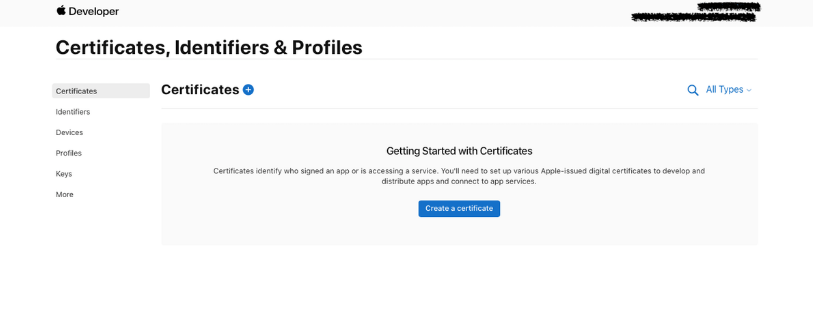
Choose iOS App Development.
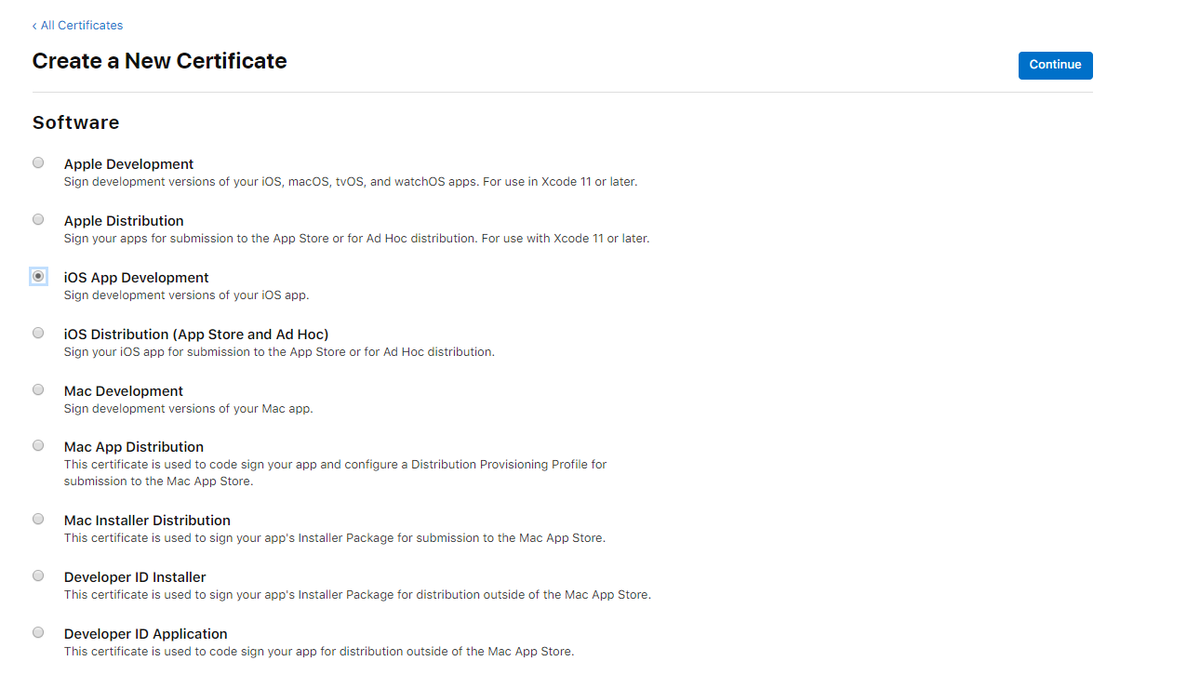
Next step is to create a Certificate Signing Request. For that you´ll need a Mac.
-
Launch Keychain Access located in the path below: /Applications/Utilities
-
Choose Keychain Access → Certificate Assistant → Request a Certificate from a Certificate Authority.
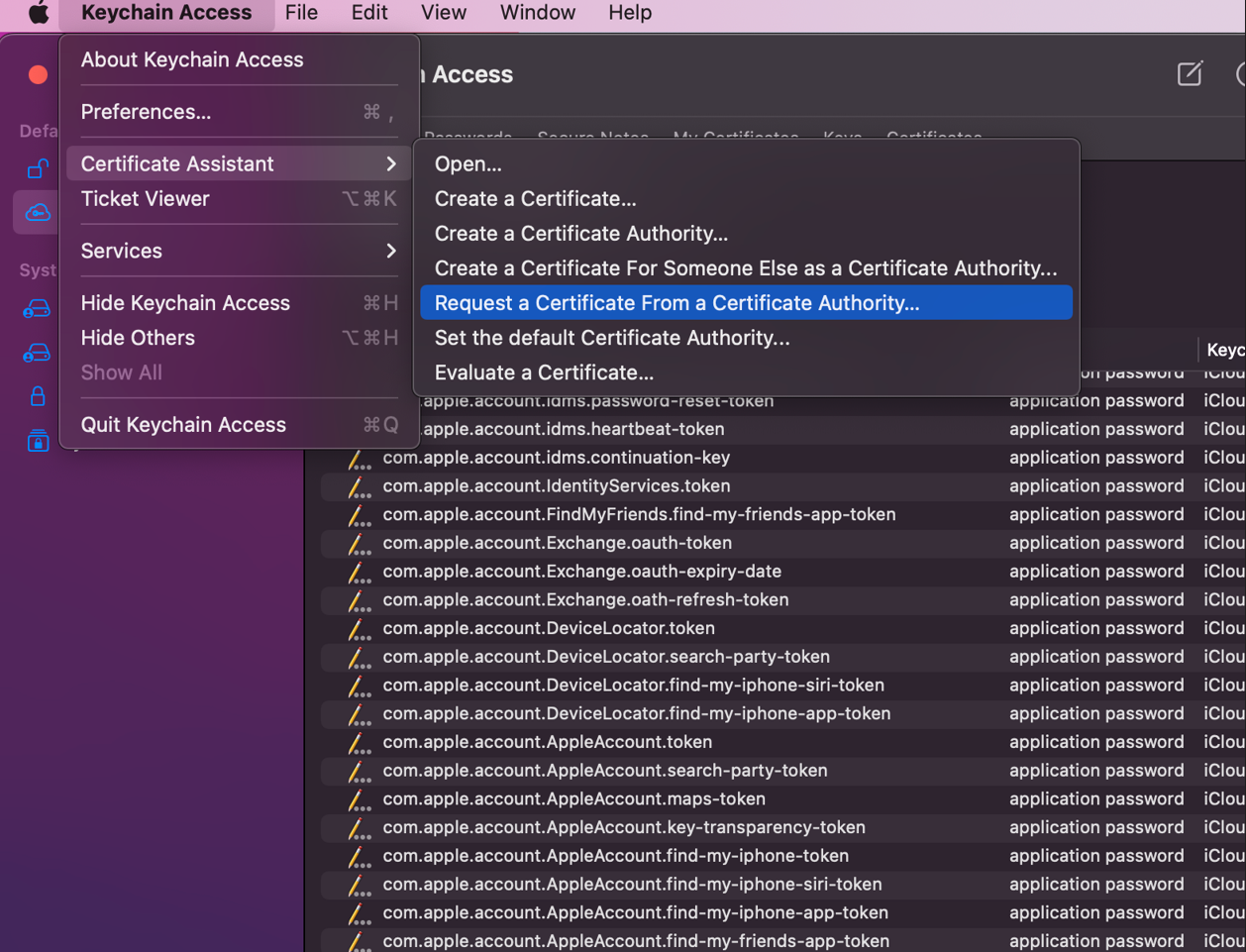
-
In the Certificate Assistant dialog, enter an email address in the User Email Address field.
-
In the Common Name field, enter a name for the key.
-
Leave the CA Email Address field empty.
-
Choose “Saved to disk”, and click Continue.
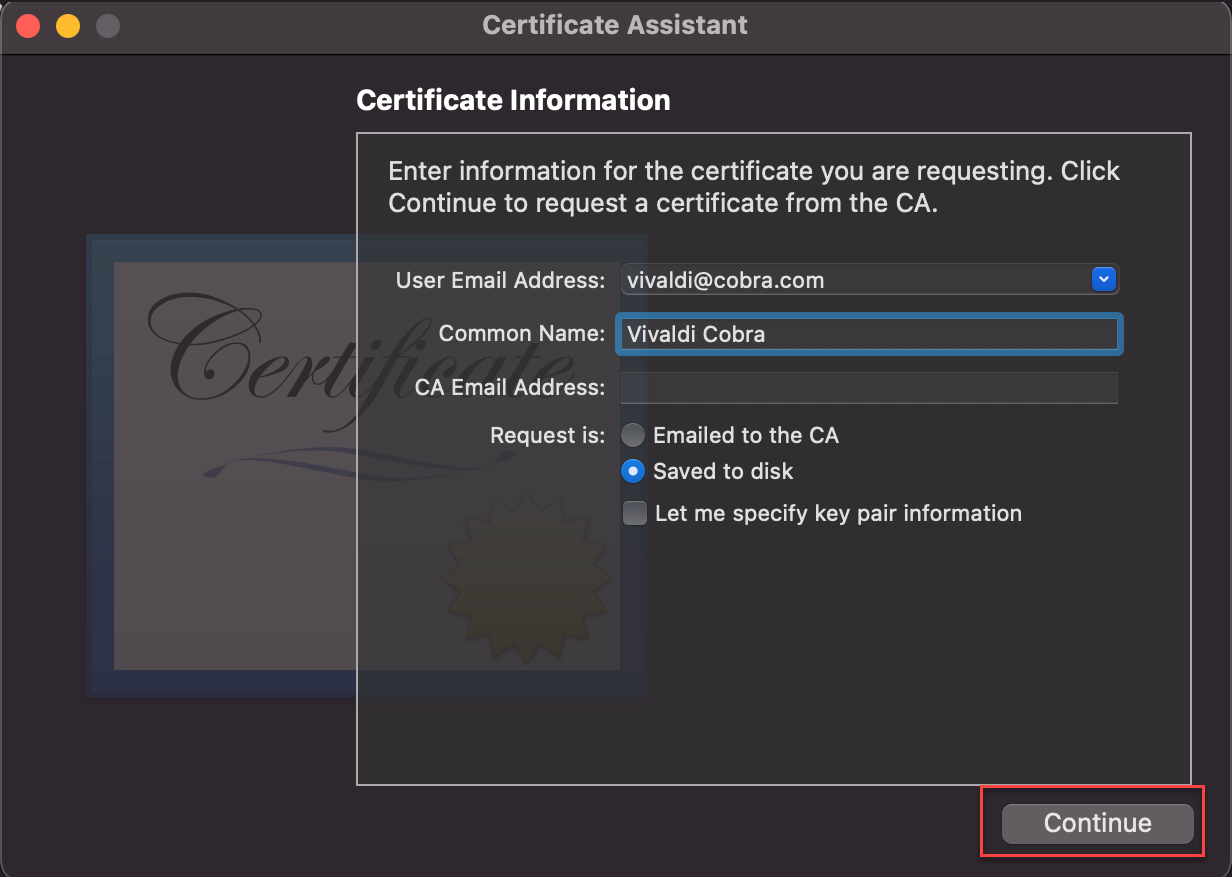
Upload it to your developer account.
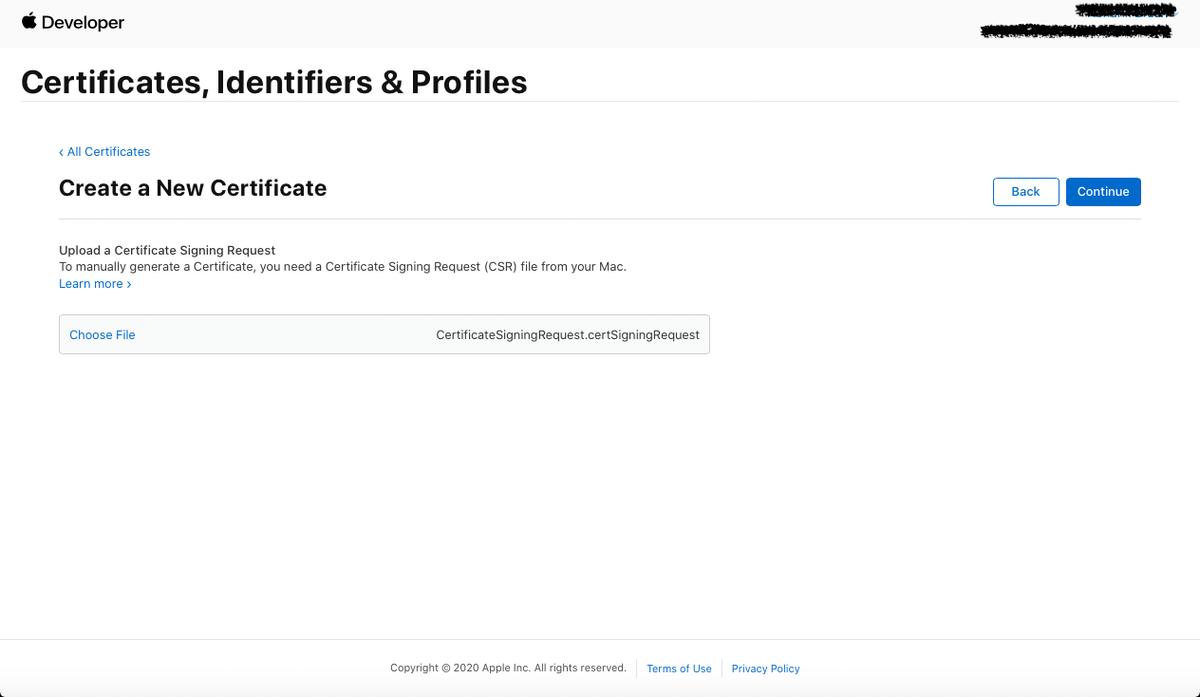
Download your Certificate.
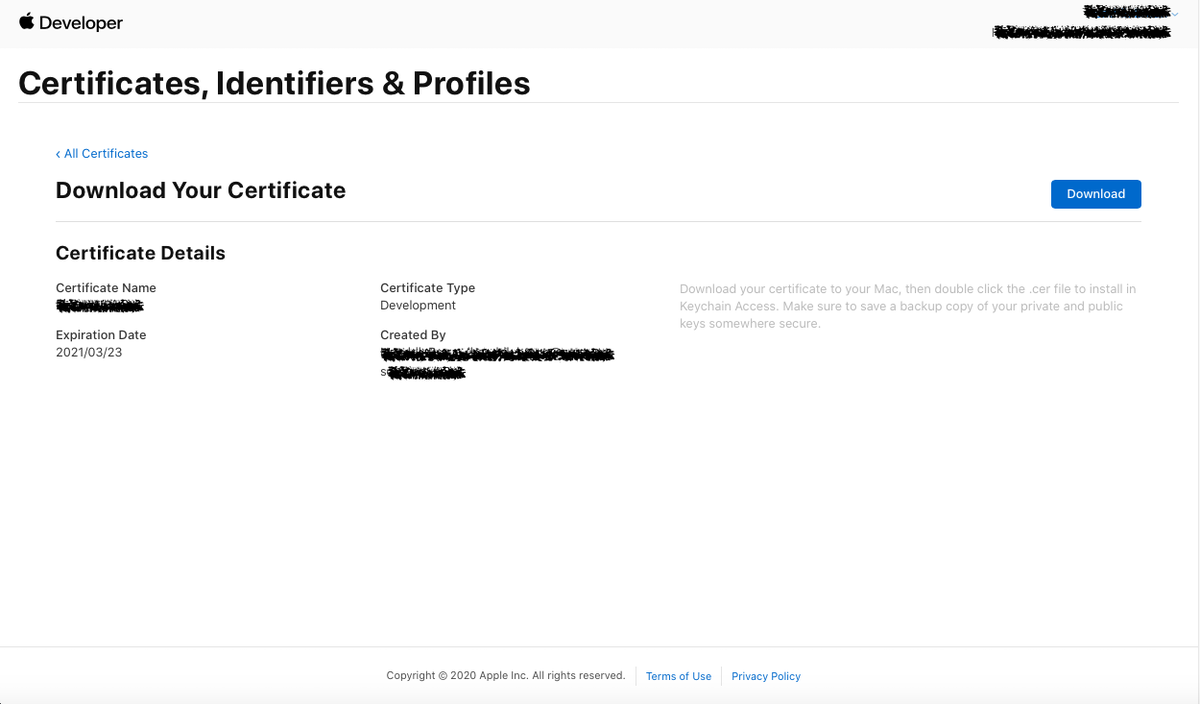
This Certificate can be installed and used for Mobile Client Build tool.
Create Apple iOS App Development Provisioning Profile
Click on Profiles + to create a new profile.
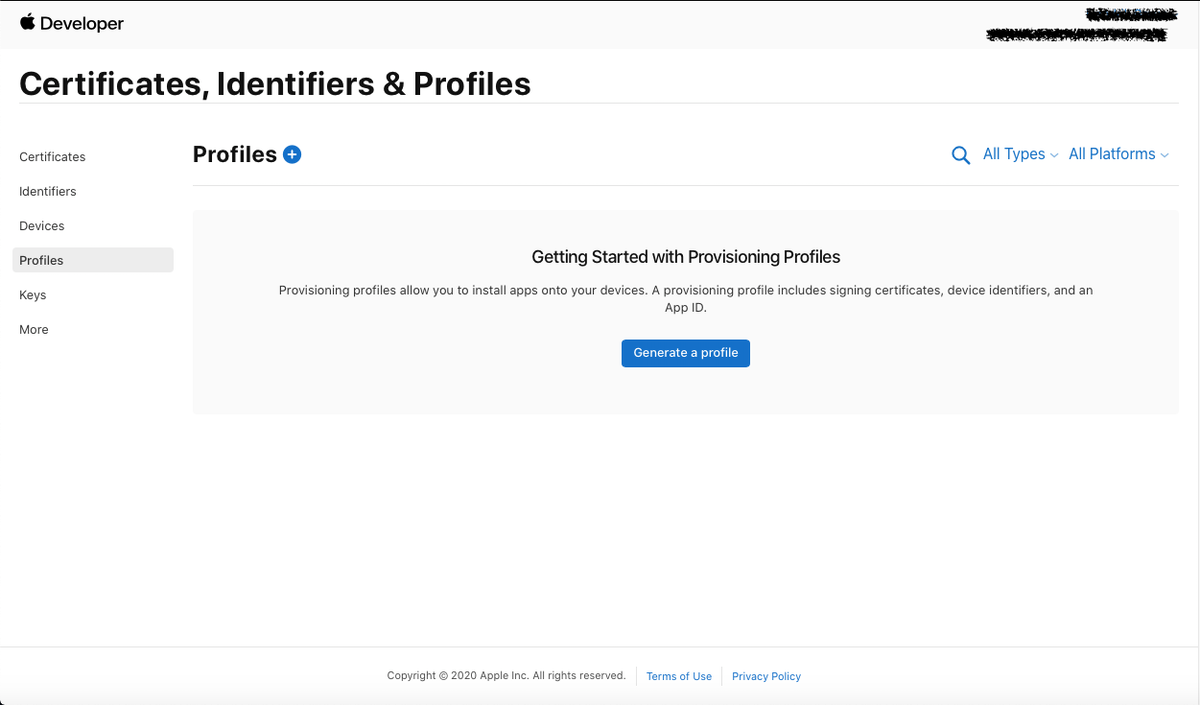
Choose iOS App Development.
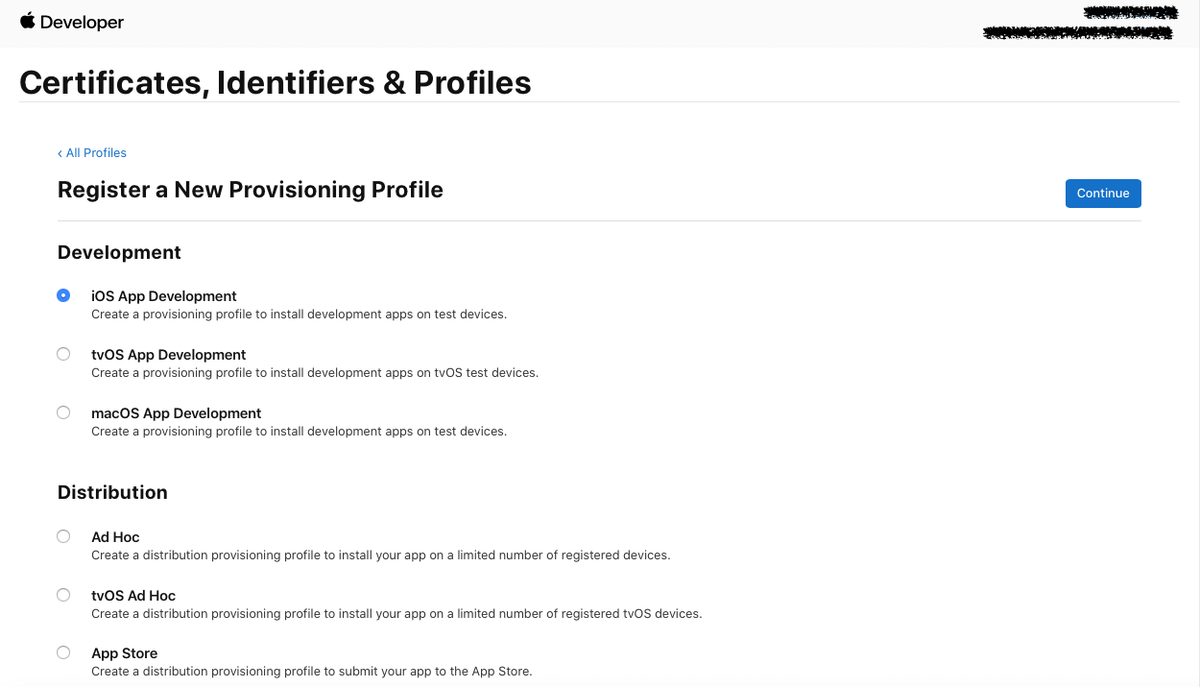
Now choose your App. If you don´t have an app registered, click on Create App ID. Otherwise, choose yours.
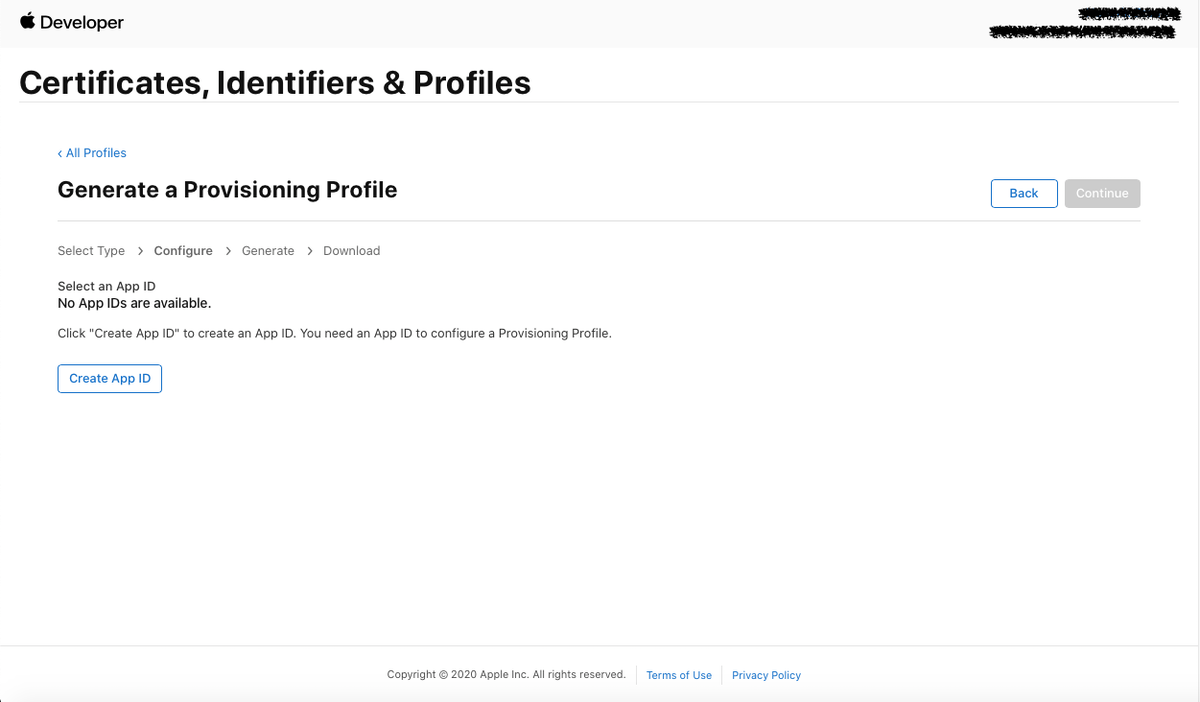
After that you will have the option to register your App ID.
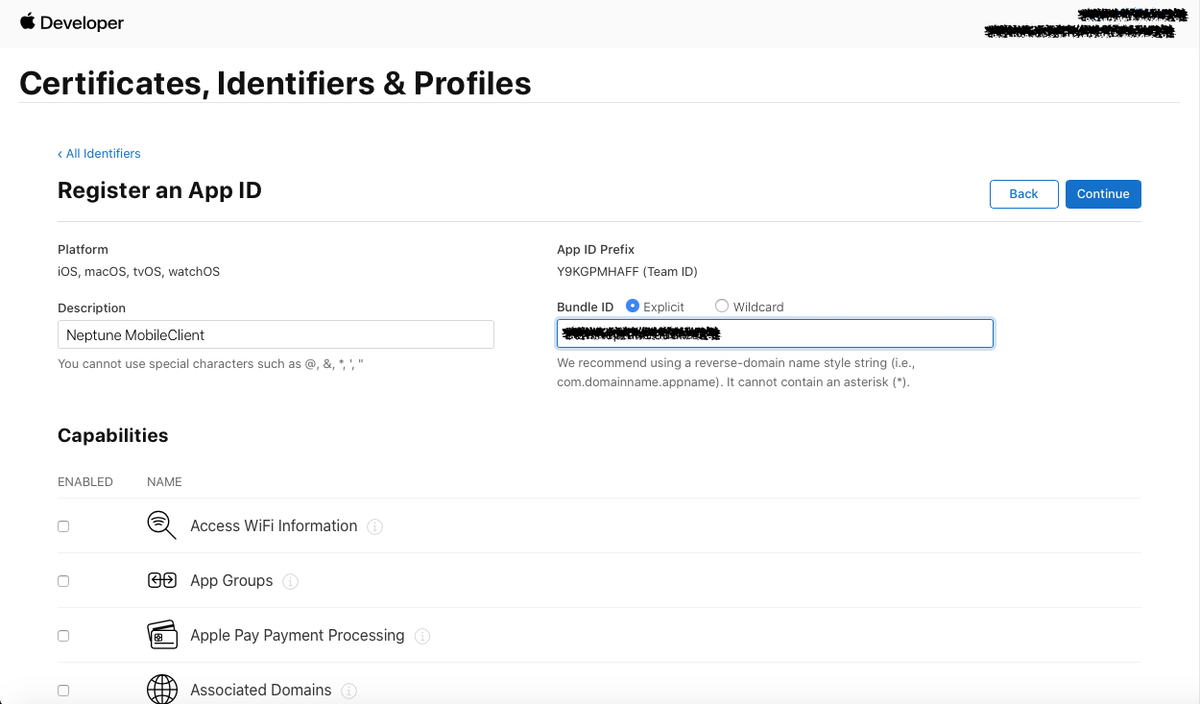
Choose your registered App.
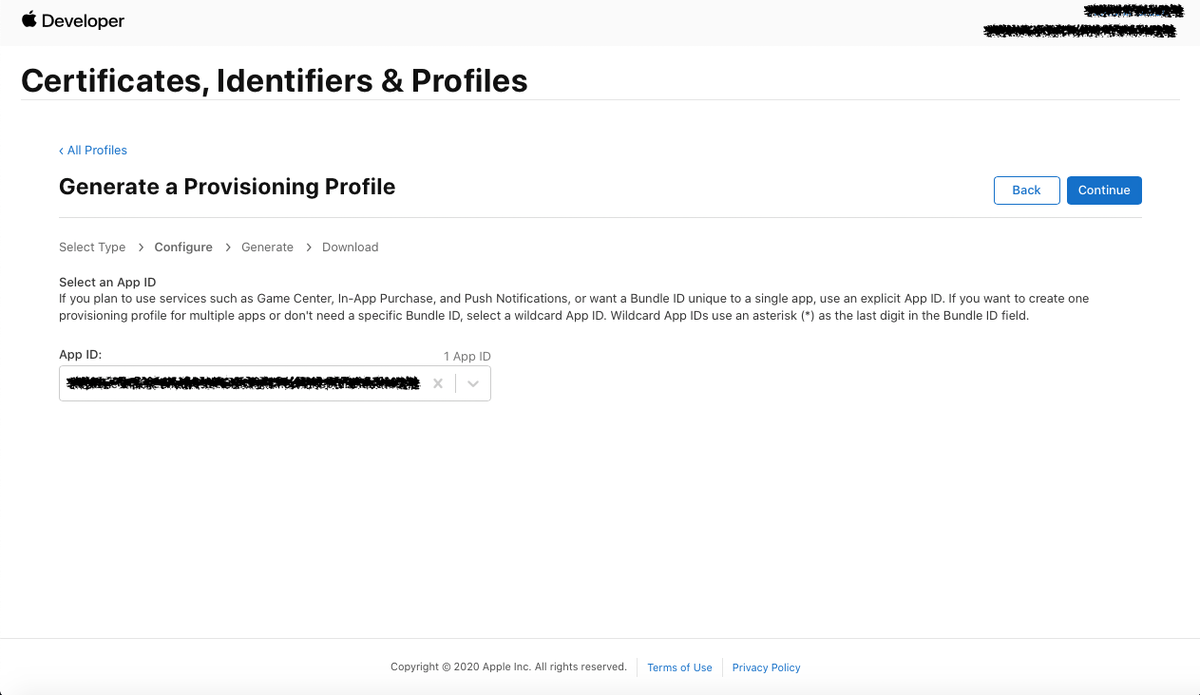
Now choose your Apple iOS App Development Provisioning Certificate.
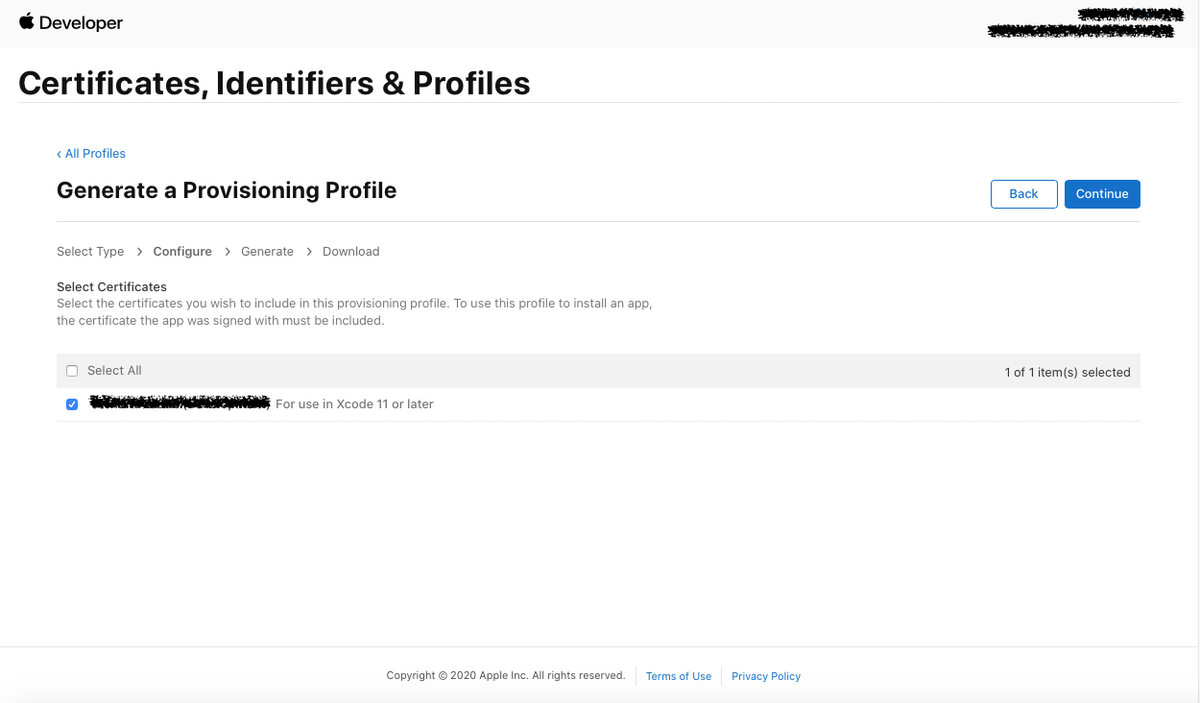
At last select your devices you want this mobile client to run on.
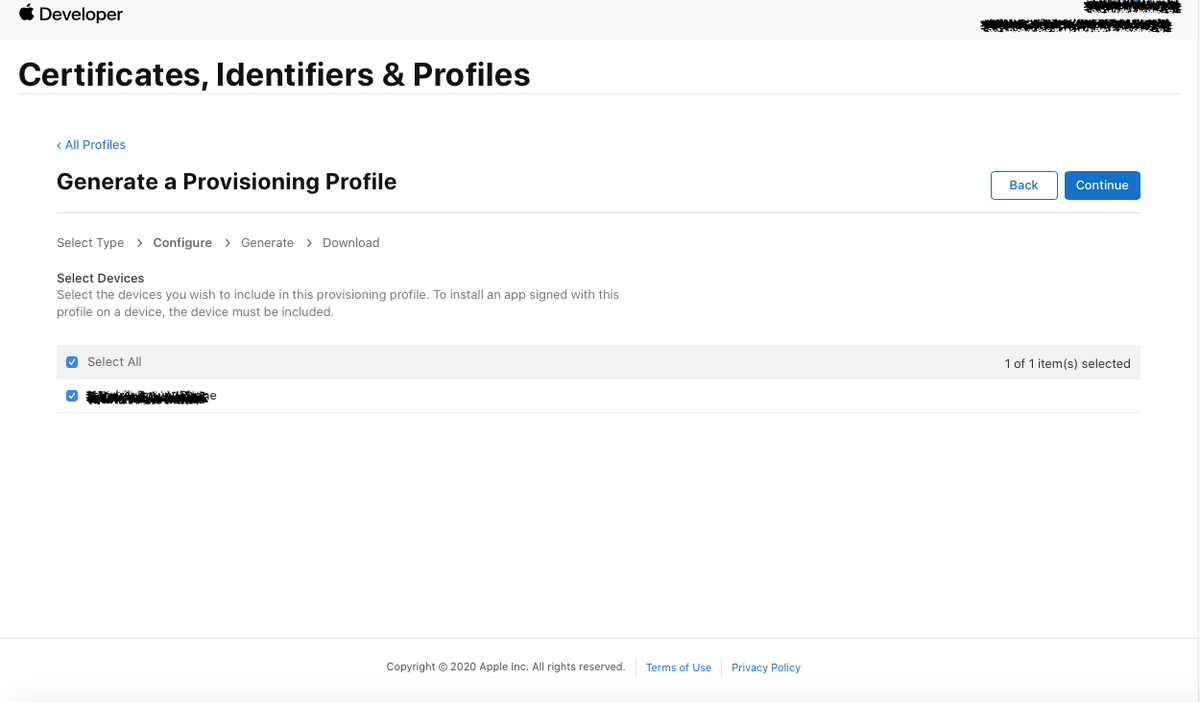
Download your Apple iOS App Development Provisioning Profile.
Install Apple .p12 certificate
Download certificate and provisioning profile from your Apple Developer account. See the debugging documentation for guidance in creating provisioning profile and certificate just created
Double-click the certificate to install it into the Keychain. Choose Login as keychain location.
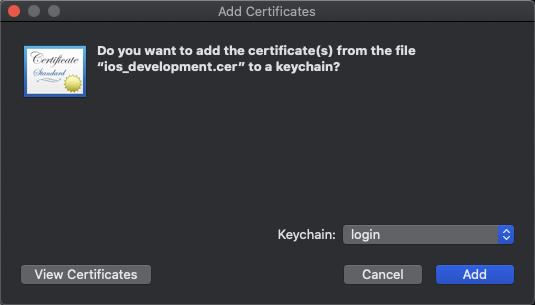
After creating the Provision profile and the certificate we can go ahead and use it to build iOS Mobile Clients.