Launchpad
With Launchpad, you create, design, and maintain launchpads.
A launchpad is a browser-based administration tool and the homepage for Neptune DXP - SAP Edition applications on mobile and desktop devices.
A launchpad displays tiles that are part of a tile group. Each tile represents an application that users can launch.
Tiles can display live status indicators, for example, a number of open tasks. A launchpad supports policy-based access and displays tiles according to the users policies.
The following image shows an example of a launchpad.
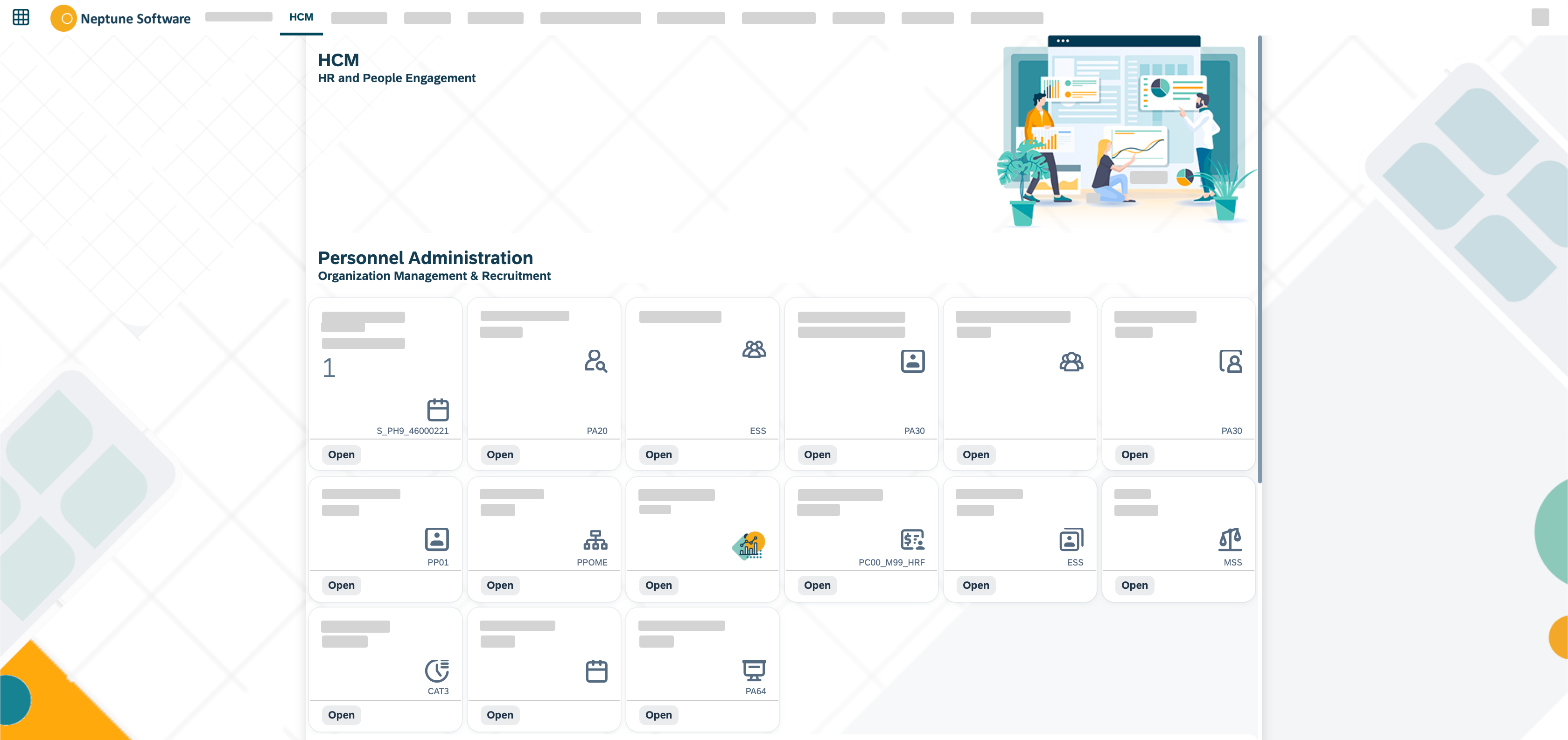
Download
Launchpads are not part of the Neptune DXP - SAP Edition installation package. You can download launchpads from the Store.
Launchpad objects
A launchpad includes the following objects:
-
Applications
-
Tiles
-
Tile groups
The following image shows the process of how single applications become part of a launchpad.

-
Applications created in the App Designer are connected to tiles.
-
Tiles are bundled in a tile group. A tile must always be assigned to a tile group to maintain a parent-child relationship on the launchpad. Tile groups can be assigned to other tile groups to maintain a multi-level hierarchy.
-
Tile groups are added to the launchpad.
Policies and user groups
You can control access to launchpads, tiles, or tile groups by assigning policies to users or user groups.
-
Users or user groups are assigned a specific policy.
-
Policies are assigned to a tile or a tile group.
-
Each policy can access authorized launchpads, tiles, and tile groups.
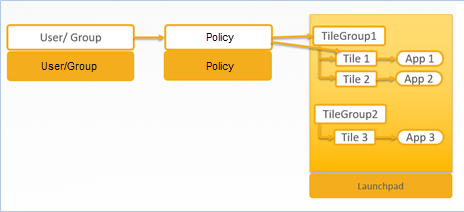
Assign objects in a launchpad
A launchpad comes with an assignment mechanisms that connects objects to one another in different ways.
| Assignment task | Assign why | Assign where |
|---|---|---|
Assign a user or a group to a role |
All users with a specific role can access apps that are assigned to that role. |
Go to Security > User. |
Assign a user to a group |
All users in a specific group can access apps that are assigned to that group. |
Go to Security > User. |
Assign a tile to a role |
Users can access apps in their launchpad. The role of the user must be assigned to the tile. |
Go to Administration > Tile. |
Assign a tile group to a role |
Users with this role can view the tile group on their launchpad. Users will only see tiles that have been assigned to a group with the same role. |
Go to Administration > Tile Group. |
Assign a tile and its intent to a tile group |
When users click the tile on the launchpad, the intent resolves into a URL and navigates to the app. |
Go to Administration > Tile. |